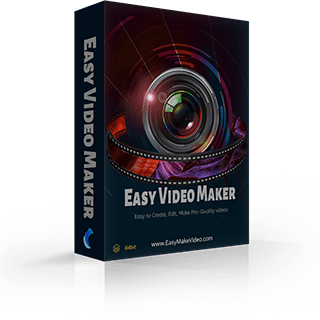How to change video shape? How to customize the shape of a video?
Still use square in your videos?It’s time to add some funny shapes to make your videos more amazing. Follow us to see how to make it in Easy Video Maker.
Step 1: Run the Easy Video Maker and add a video as an example.
Step 2: Click “Shape” and click the source bin to choose which type of shape you want to add to your video.
As you can see, you can choose the existed shapes, import local shape files, download shapes from official website, or even customize some on your own.
For example, we can add one or several shapes onto a video, and of course, it will appear at the different time period of the video. And some of them are dynamic shapes.
If you want to customize a shape, you can choose “Customize a New Shape” in the above drop-down menu. And you’ll see a pop-out window as the below.
For example, we’ll create a static shape with a *.png image. First, local upload it. If you want to add a shape edge *.png file, you need to paint one in Photo Shop in advance. We will not add a shape edge here. After that, we can place it in an existed type or name a new type. Finally click “OK” to save the new shape.
After that, we can find it in the option bar, then we add it to the video and we got a shape like this.
Similarly, we can create a font shape by repeating the above steps. You can set the various font parameters of the font shape casually by clicking the “Font”.
Is it interesting to create the different kinds of cool shapes to add onto your videos? We can also make a dynamic shape by adding several *.png images, but we can not see the effect directly through pictures. So we will not display it here. If you are interested in customizing shapes, you can also try the dynamic shape. Create one now!

Step 2: Click “Shape” and click the source bin to choose which type of shape you want to add to your video.

As you can see, you can choose the existed shapes, import local shape files, download shapes from official website, or even customize some on your own.
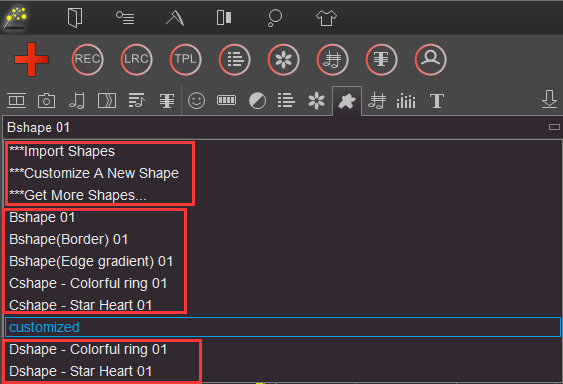
For example, we can add one or several shapes onto a video, and of course, it will appear at the different time period of the video. And some of them are dynamic shapes.

If you want to customize a shape, you can choose “Customize a New Shape” in the above drop-down menu. And you’ll see a pop-out window as the below.

For example, we’ll create a static shape with a *.png image. First, local upload it. If you want to add a shape edge *.png file, you need to paint one in Photo Shop in advance. We will not add a shape edge here. After that, we can place it in an existed type or name a new type. Finally click “OK” to save the new shape.
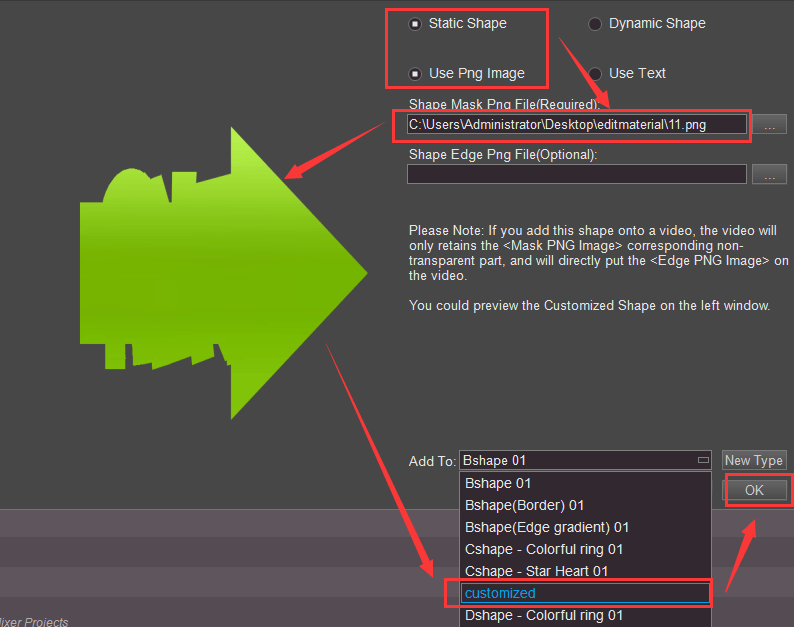
After that, we can find it in the option bar, then we add it to the video and we got a shape like this.

Similarly, we can create a font shape by repeating the above steps. You can set the various font parameters of the font shape casually by clicking the “Font”.
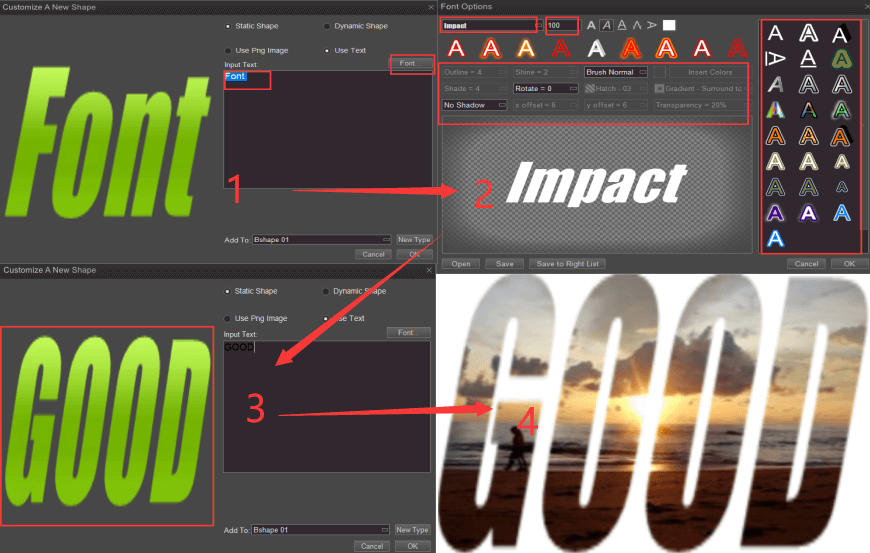
Is it interesting to create the different kinds of cool shapes to add onto your videos? We can also make a dynamic shape by adding several *.png images, but we can not see the effect directly through pictures. So we will not display it here. If you are interested in customizing shapes, you can also try the dynamic shape. Create one now!