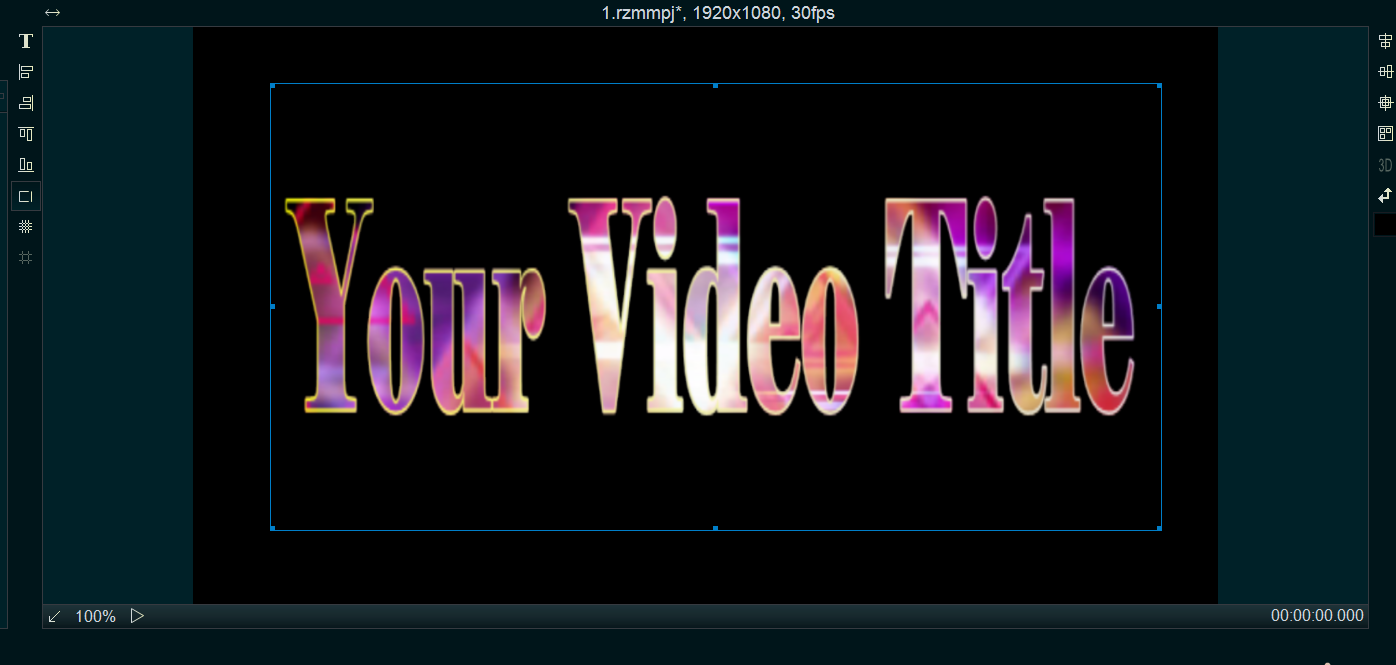If you want to use dynamic video footage as the text title of your video instead of a dull static text title. For example:
You should use Easy Video Maker to help you. With Easy Video Maker, you can easily use any video footage as the text title and add it to your video. Here is a step-by-step tutorial.
Step 1. Run Easy Video Maker, customize a text shape for the Title.
First click and select “Shape” tab, then click “Customized A New Shape” from the menu, open the “Customize a New Shape” UI.
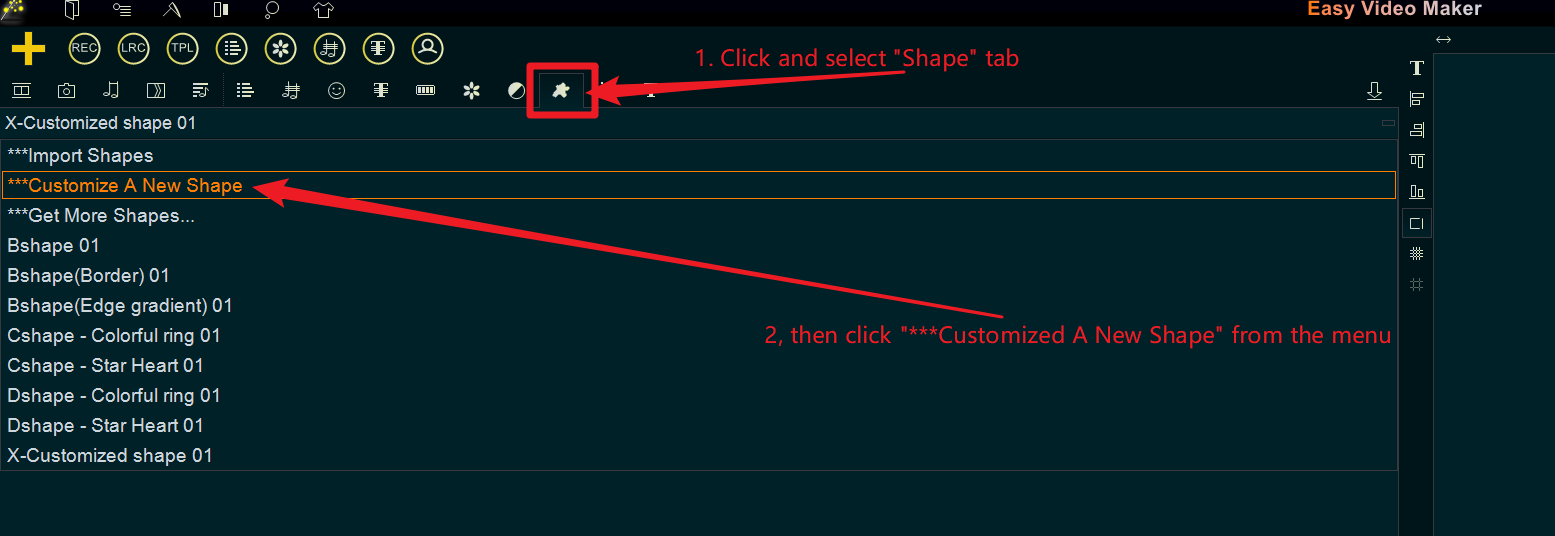
Within the “Customize a New Shape” UI, check “Customize”, then check “Use Text” and set the font, then input your text title, and put it in the center of the displaying area, then click “New Type” to create a shape style for saving the customized shapes, at last, click “OK” to save and back program main UI.

Step 2. add the video footage you want to use as the title to the program, then drag and drop it down to an Overlay Line.
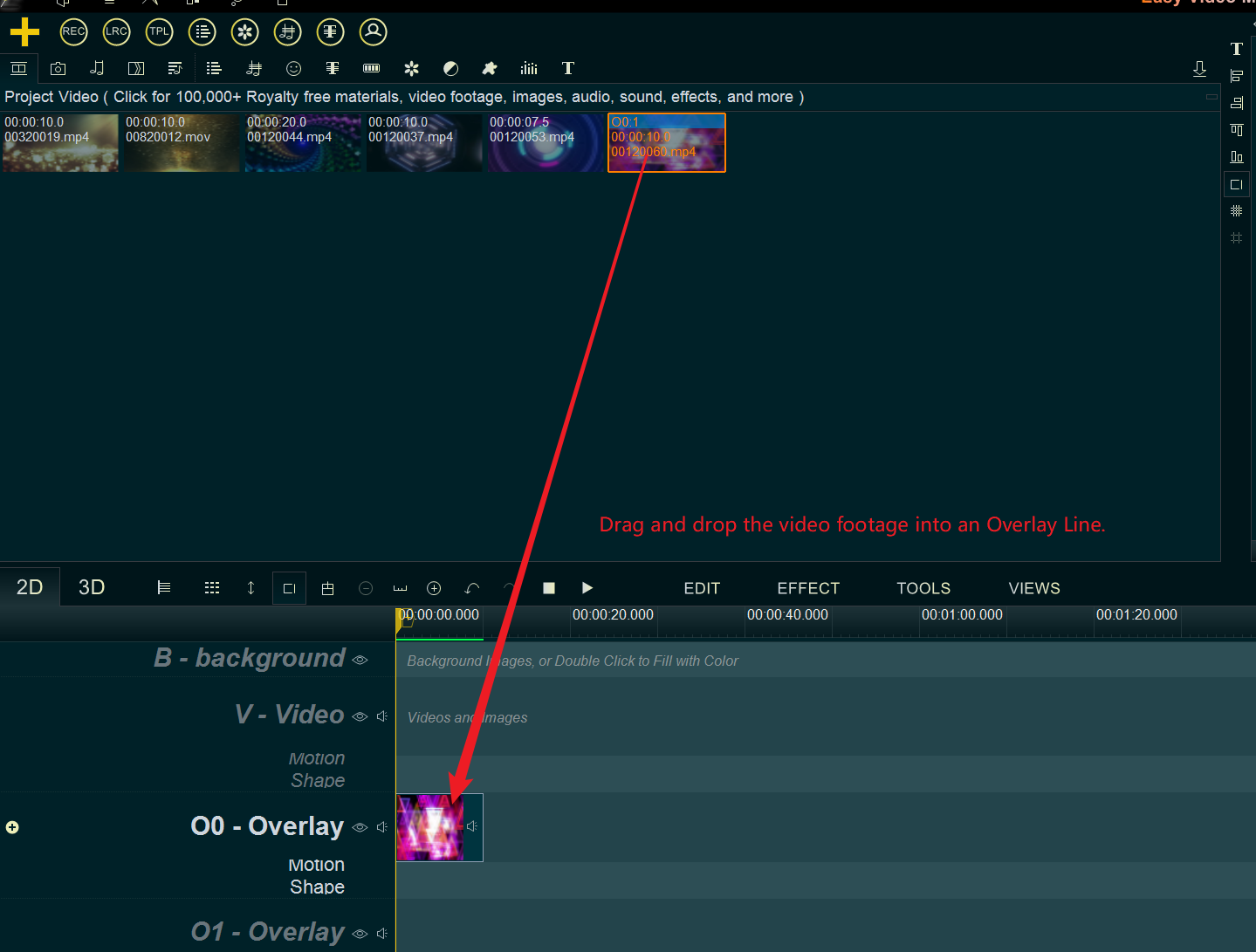
Then use the shortcut key “Alt + W” to open the “Overlay Layout” UI, and stretch the video footage in this Overlay Line to be full screen.
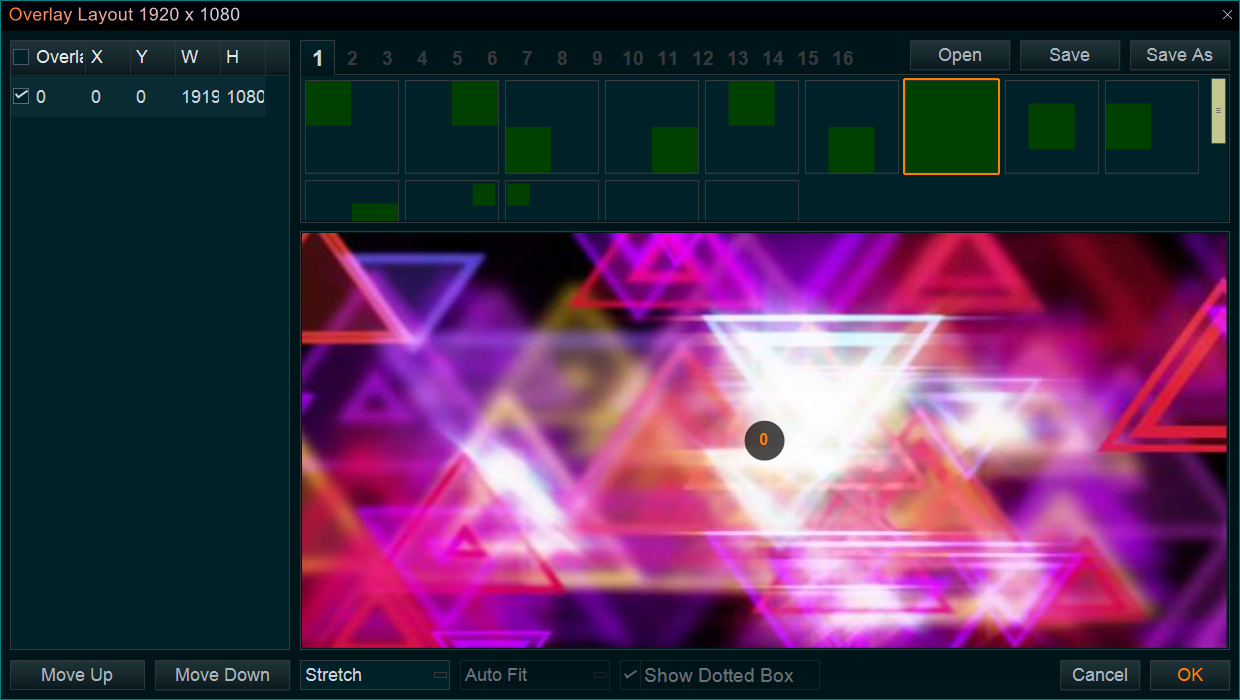
Step 3. now, drag and drop the created shape into this video footage or this Overlay Line to apply it.

Step 4. At last, you can adjust the position and size of the video title in the “Preview/Editing” window.