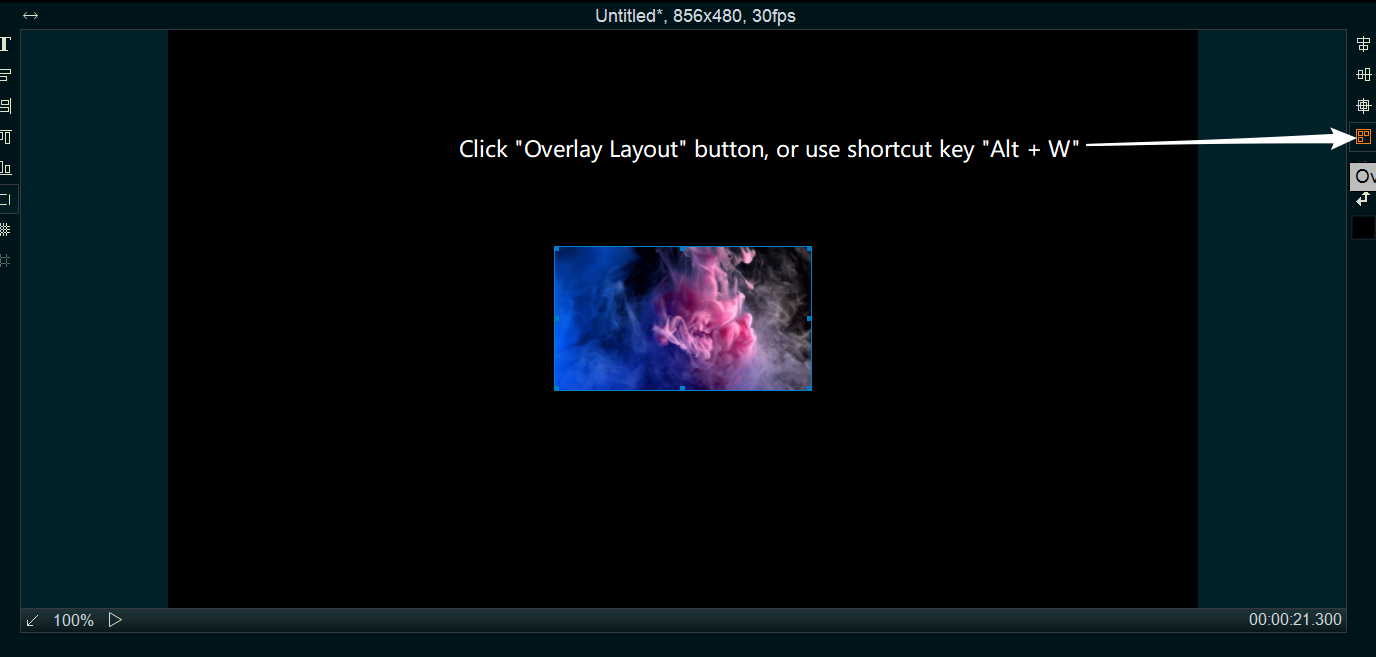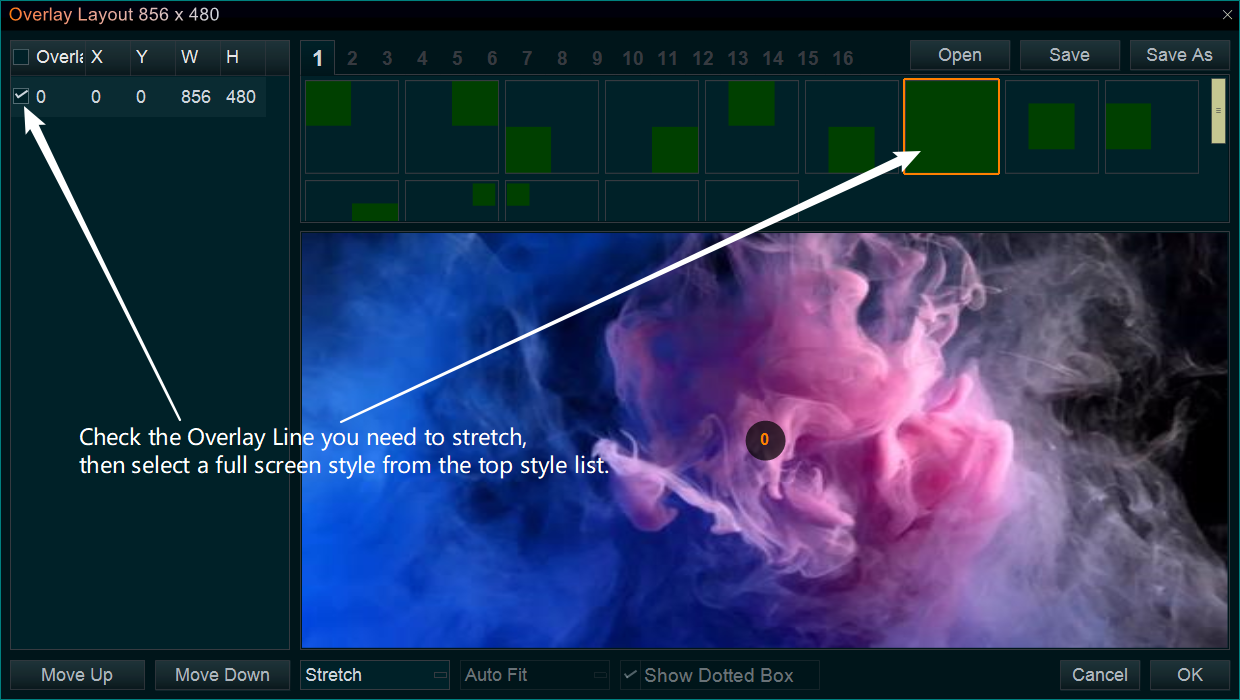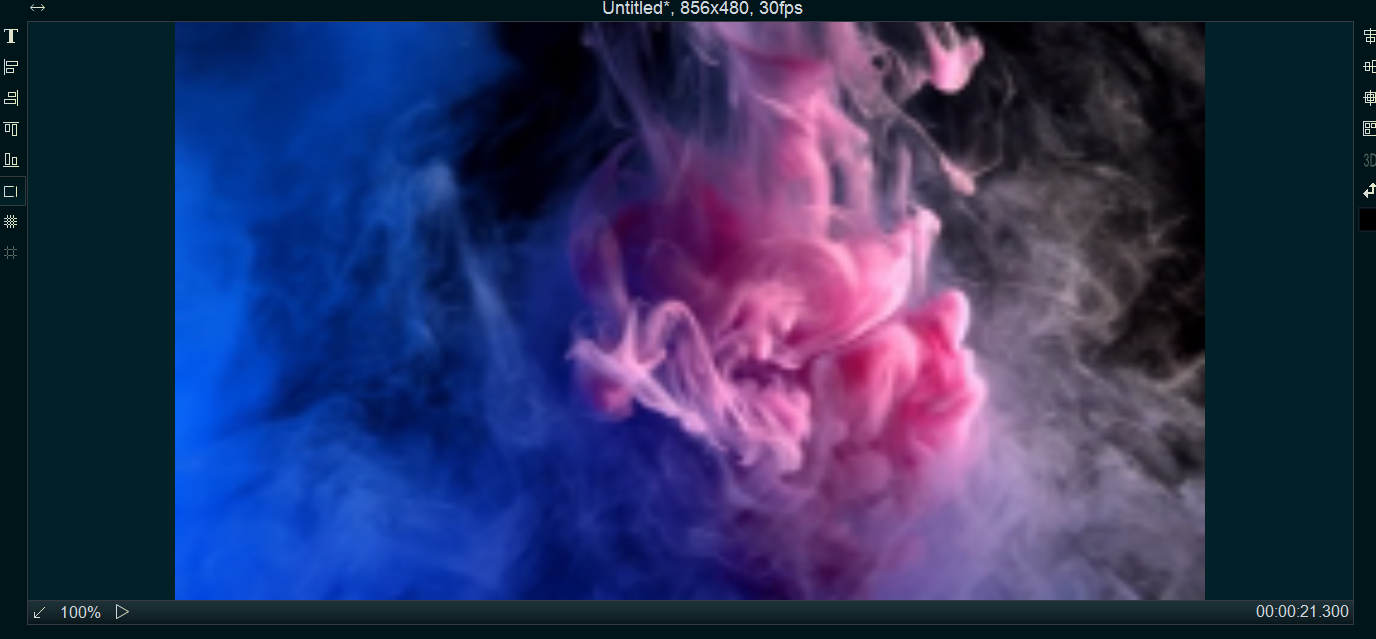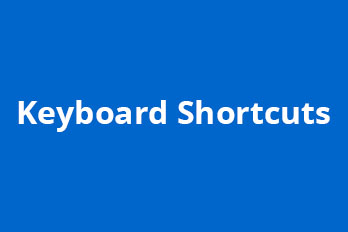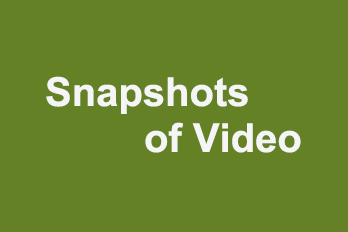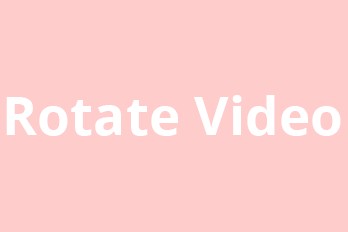When we are making a video, sometimes we need to stretch the video clip or picture all over the screen. How can we do that? You can do it easily in Easy Video Maker. Here is the step-by-step tutorial.
Stretch the videos or Images directly to full screen in Video Line.
If you need to stretch the videos/images in Video Line, you can right click the video/image or the blank area of Video line, and check option “Video/Image Fill Mode -> Stretch” to stretch the video/image to be in full screen. Or click on the video/image in Video Line, then use shortcut key “Alt + S” to stretch it to be in full screen.
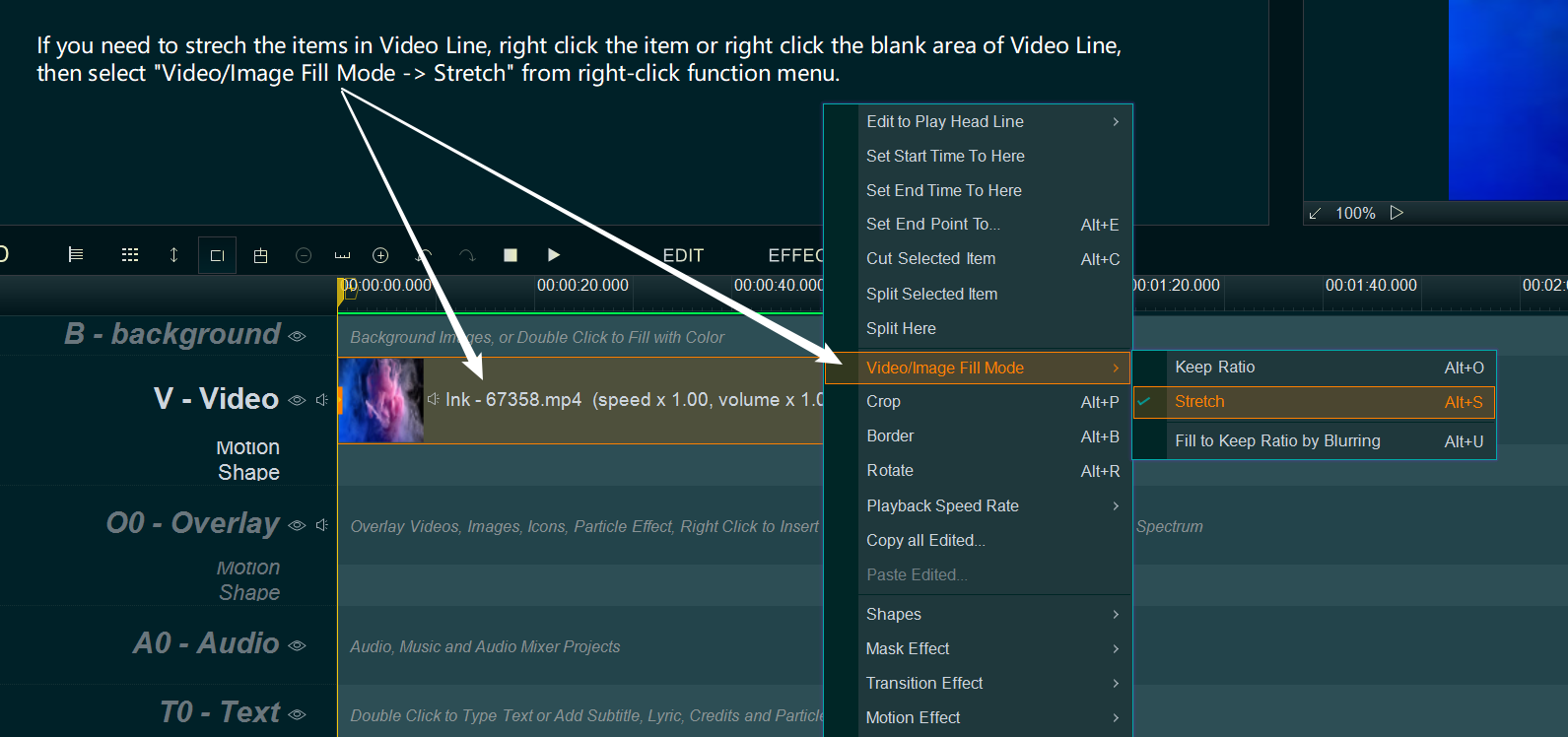
But if your original video or image has black bars, you can use “Crop” function to remove the black bars from the original video or image first, then stretch.
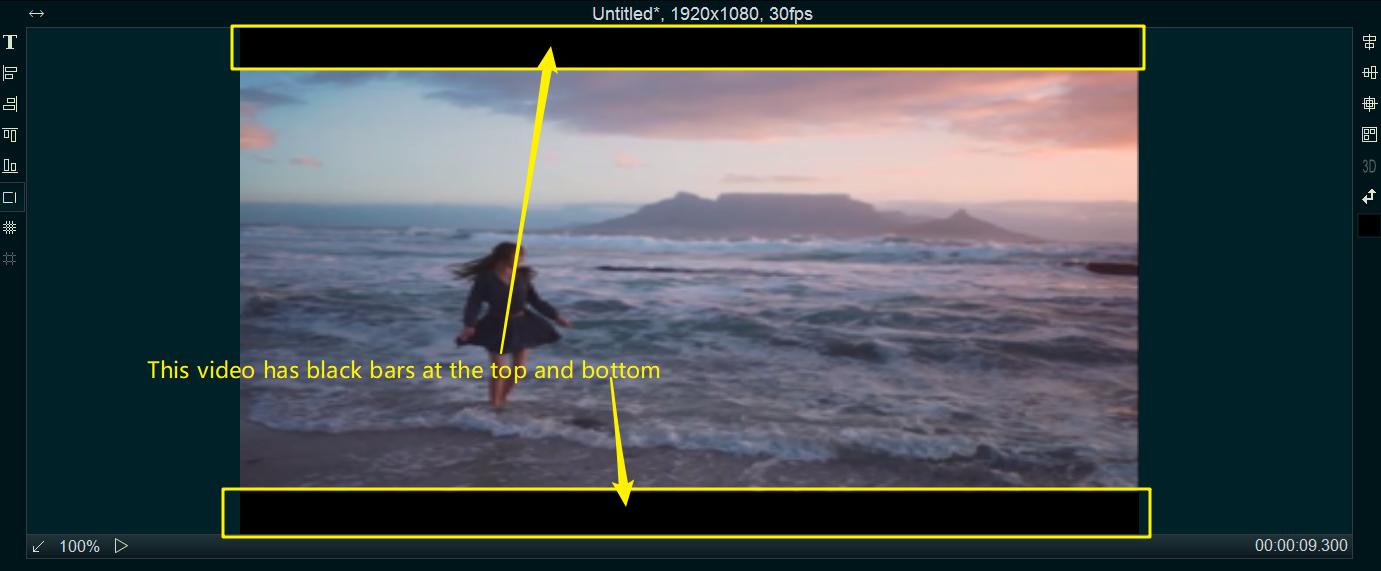
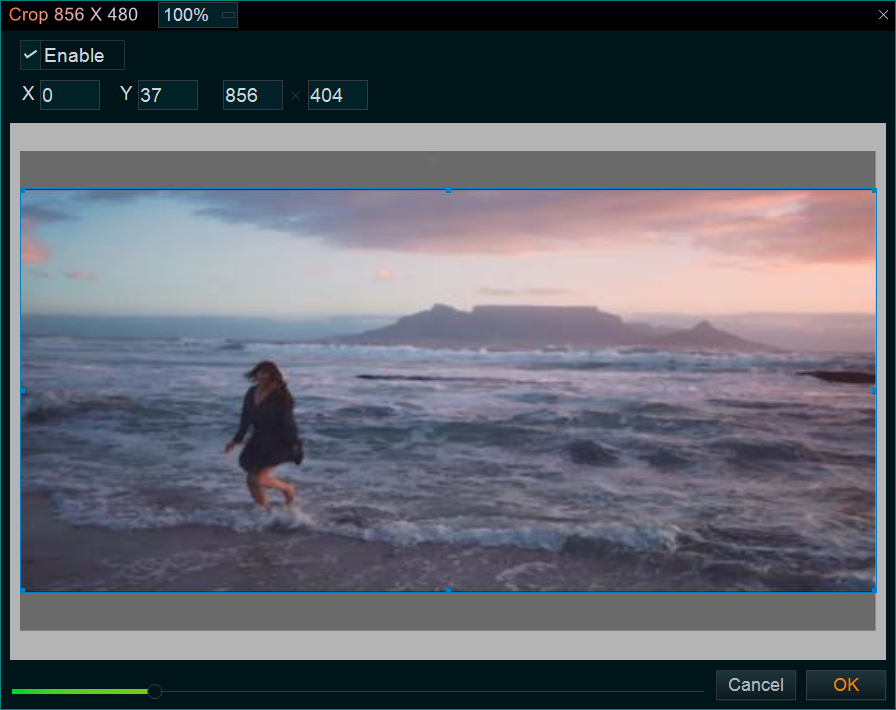

Stretch the video but keep aspect ratio: sometimes we want to stretch the video/image to full screen, but don’t want to distorted the video/image(keep the original aspect ratio), and don’t want to add any black bars, you can right click the video/image in Video Line, check both two options “Video/Image Fill Mode -> Keep Ratio” and “Video/Image Fill Mode -> Fill to Keep Ratio by blurring”

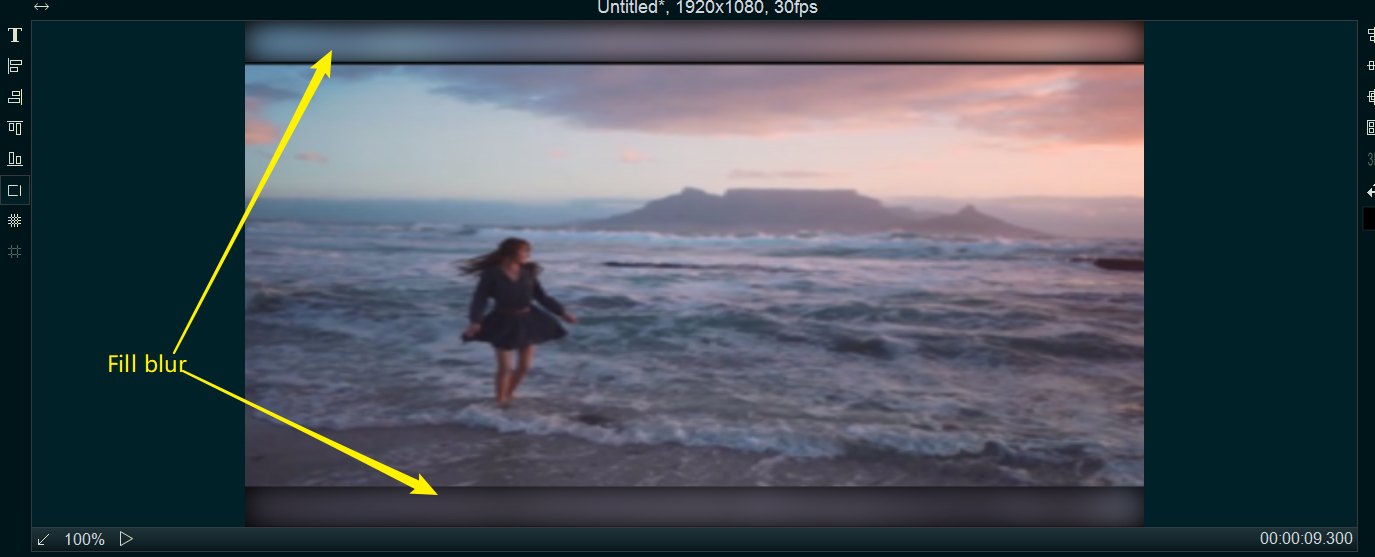
Stretch the videos or images in Overlay Line.
If you need to stretch the videos/images in Overlay Line, you can click “Overlay Layout” button or use shortcut key “Alt + W” to open “Overlay Layout” window.