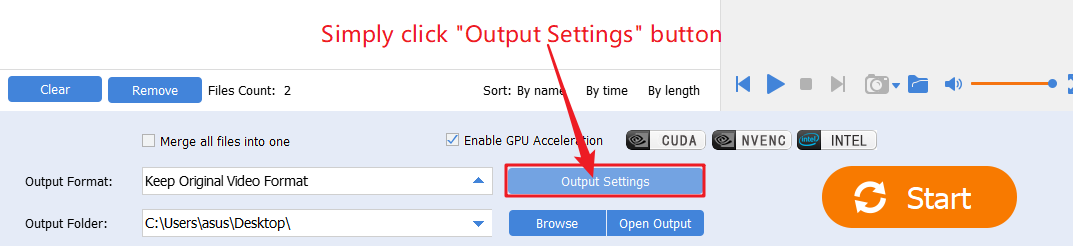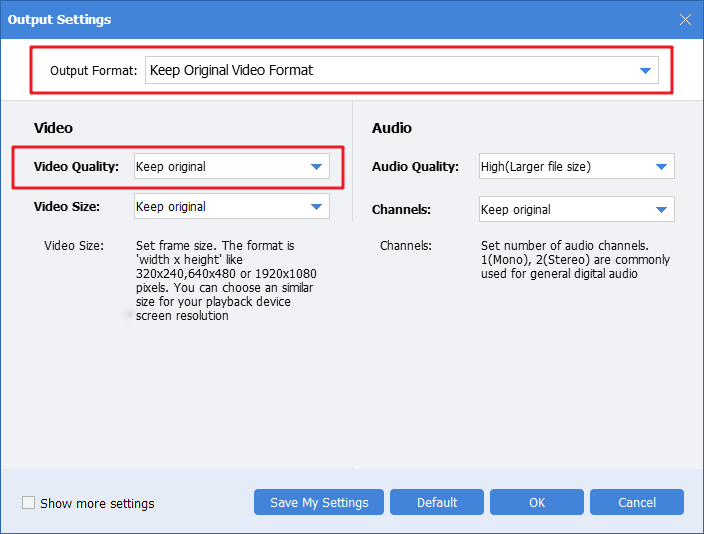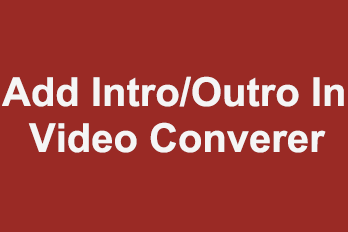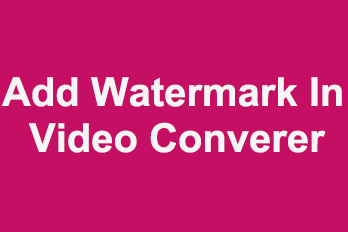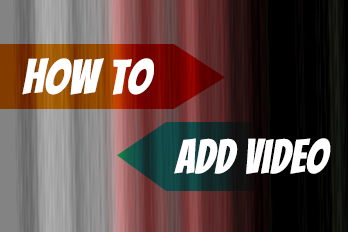If you are looking for the fastest way to add a background music or dubbing to videos and export as new videos. you should use Easy Video Converter to help you, it’s the fastest way to use Easy Video Converter to add background music or dubbing to videos. Here is a step by step tutorial.
Step 1, import your videos.
Simply click the upper left “Add Files” button to import source video files into the program.
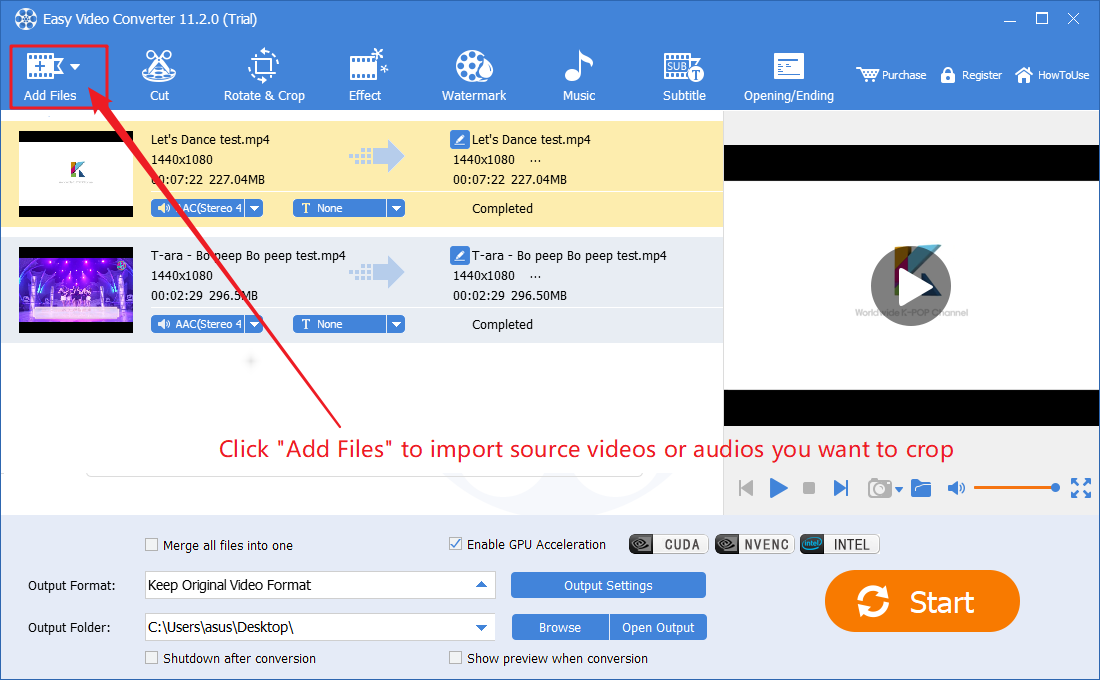
Step 2, Add background music or dubbing.
Click top ‘Music’ button to open source videos in “Editor” UI.
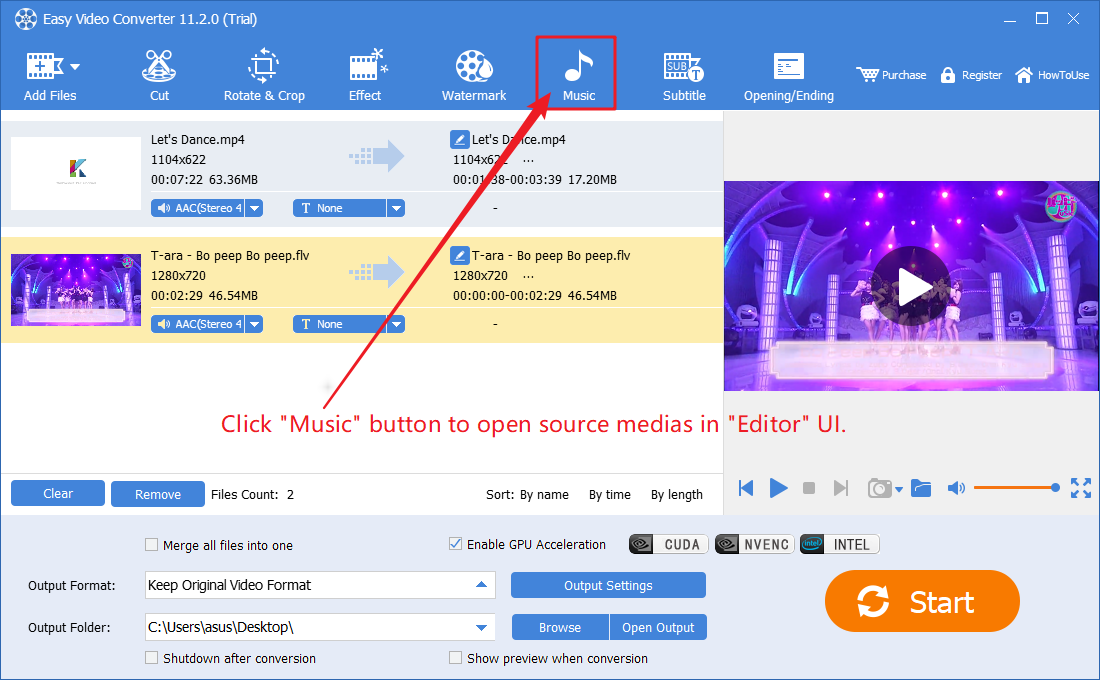
Within the “Editor” UI, you can select the video you want to rotate from the list in the left-side, then click corresponding buttons to rotate the video, then click “OK” button to apply settings and back to program main UI, or we can simply click “Apply to All” button to apply rotation settings to all videos quickly.

If you clicked “Add audio to video” button to import an audio file as background music,


If you clicked “Add voice to video” button to record something to this video,

After added audio, you can preview the video with background music or dubbing, and adjust the volume of them, even add Audio Fade effect, etc. if no problem, click OK button to apply settings and back to program main UI.
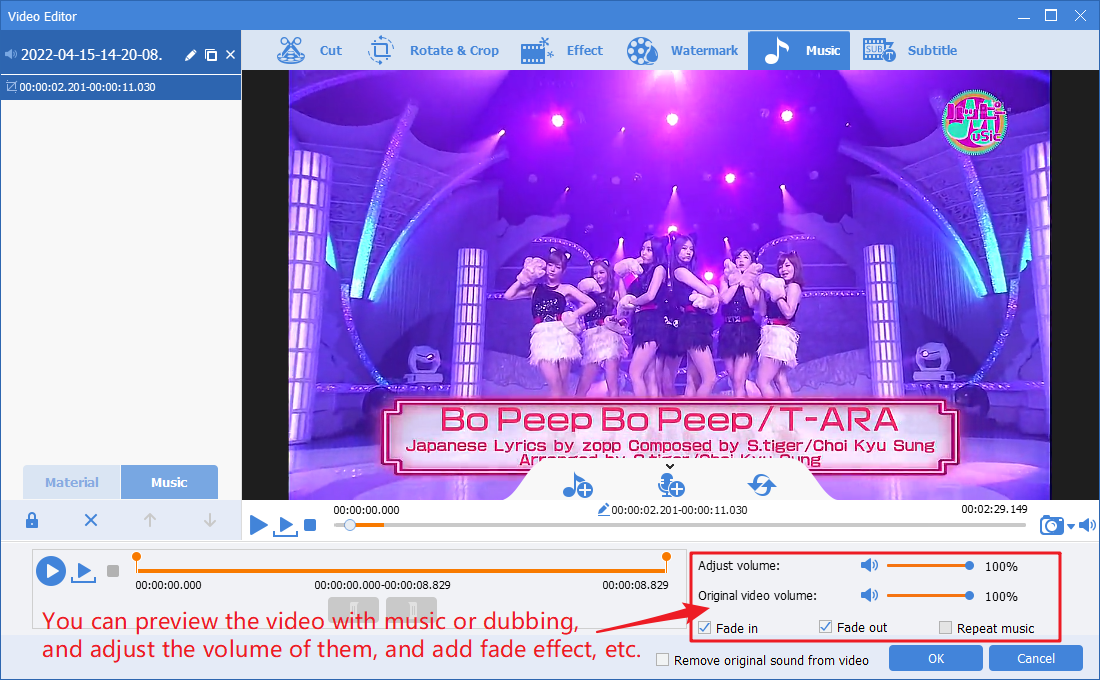
Step 3, output new videos.
Select the target format and target folder, then click “Start” button.
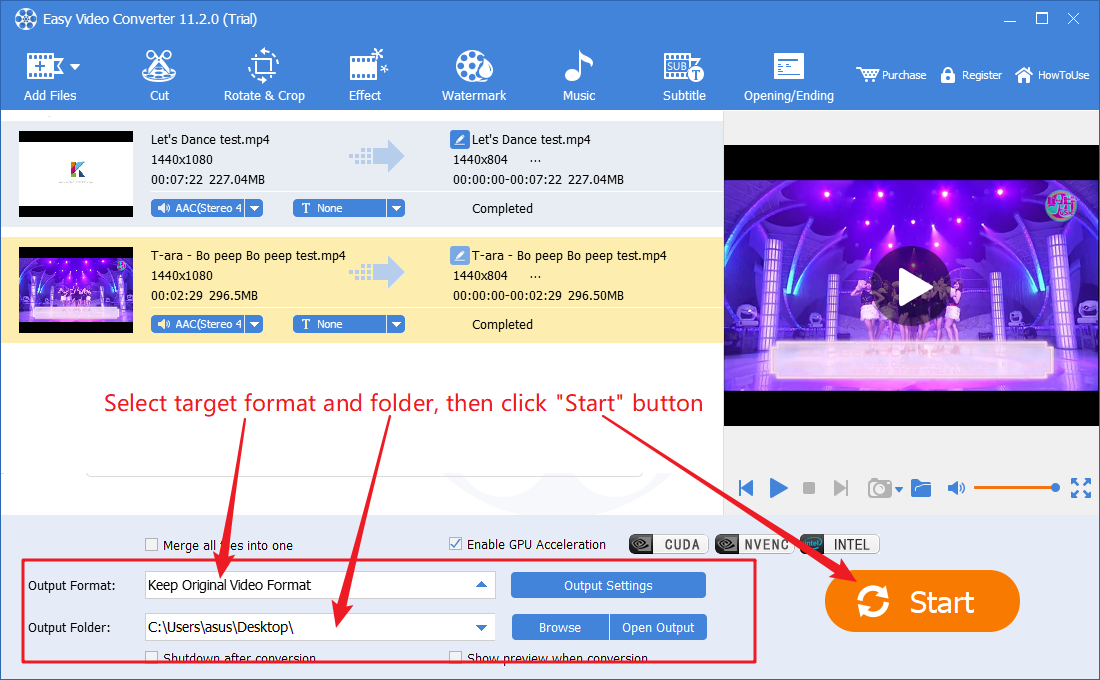
Please note, if you just want to quickly add background music or dubbing to video without losing any quality, without changing the format, without changing any video and audio parameters. You can do the following settings, then “Start”. This is the fastest way to rotate videos without losing any quality.