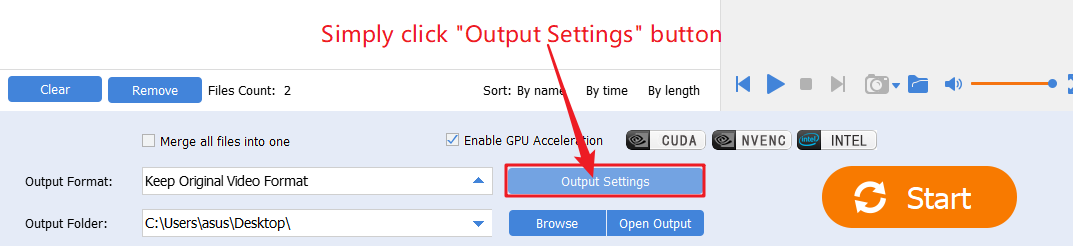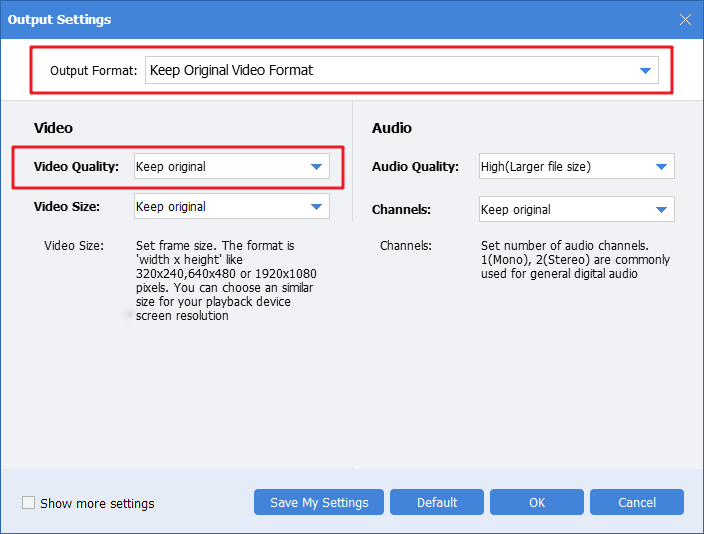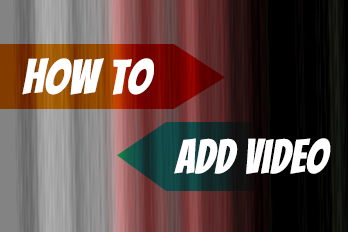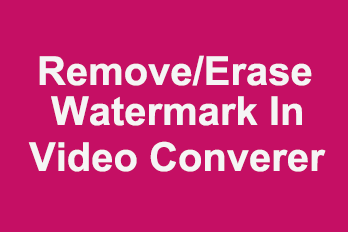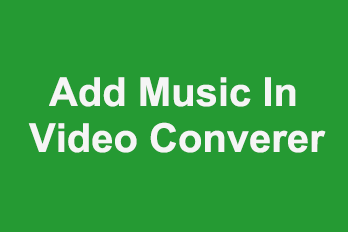If you are looking for the fastest way to embed/add subtitles to videos, you should use Easy Video Converter to help you, it’s the fastest way to use Easy Video Converter to embed/add subtitles to videos. Here is a step by step tutorial.
Step 1, import your videos.
Simply click the upper left “Add Files” button to import source video files into the program.
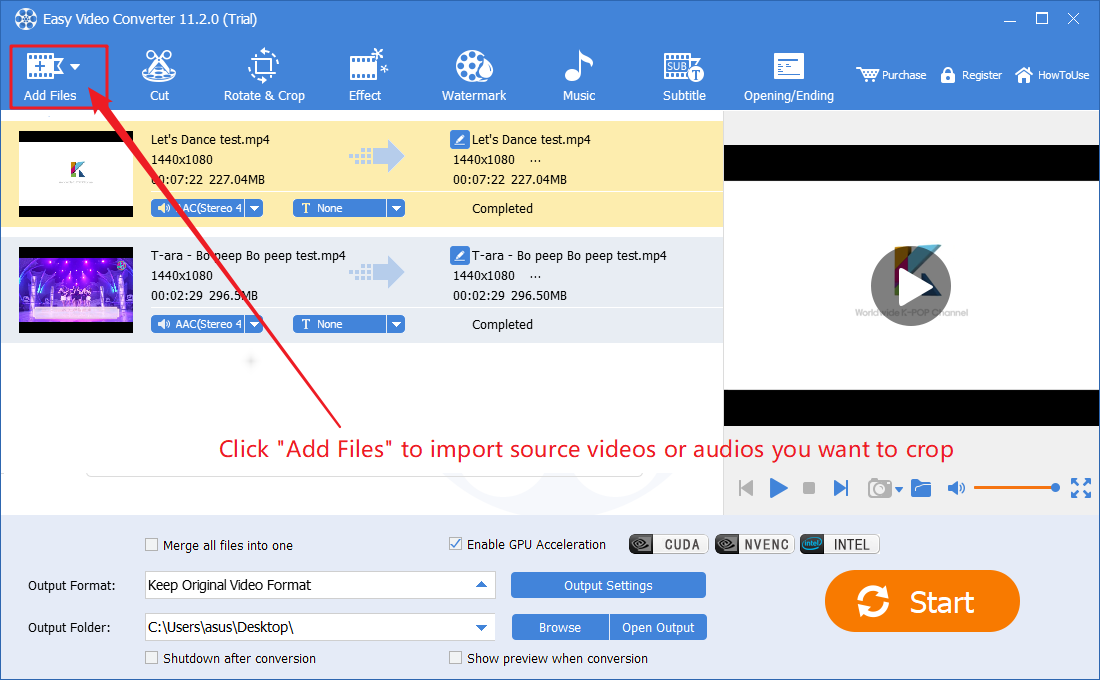
Step 2, Import and set subtitles.
Click top ‘Subtitle’ button to open source videos in “Editor” UI.

Within the “Editor” UI, first select a video from the list in the left-side, then click the little “+” button to import subtitles from subtitle file(*.srt, *.ass), click “Font” button to set the font type and size of the subtitles, then adjust the position of subtitles on the screen. Repeat these steps to add subtitles to other videos in the list at the left-side. If completed all settings, click “OK” button to apply settings and back to program main UI.
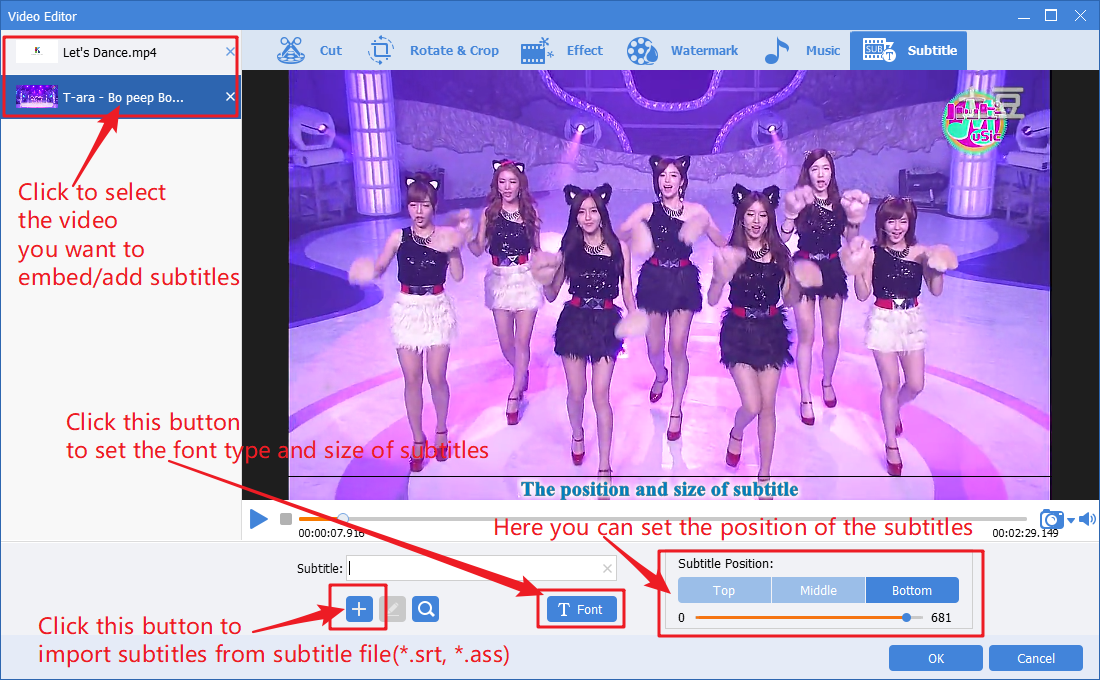
Step 3, output new videos.
Select the target format and target folder, then click “Start” button.
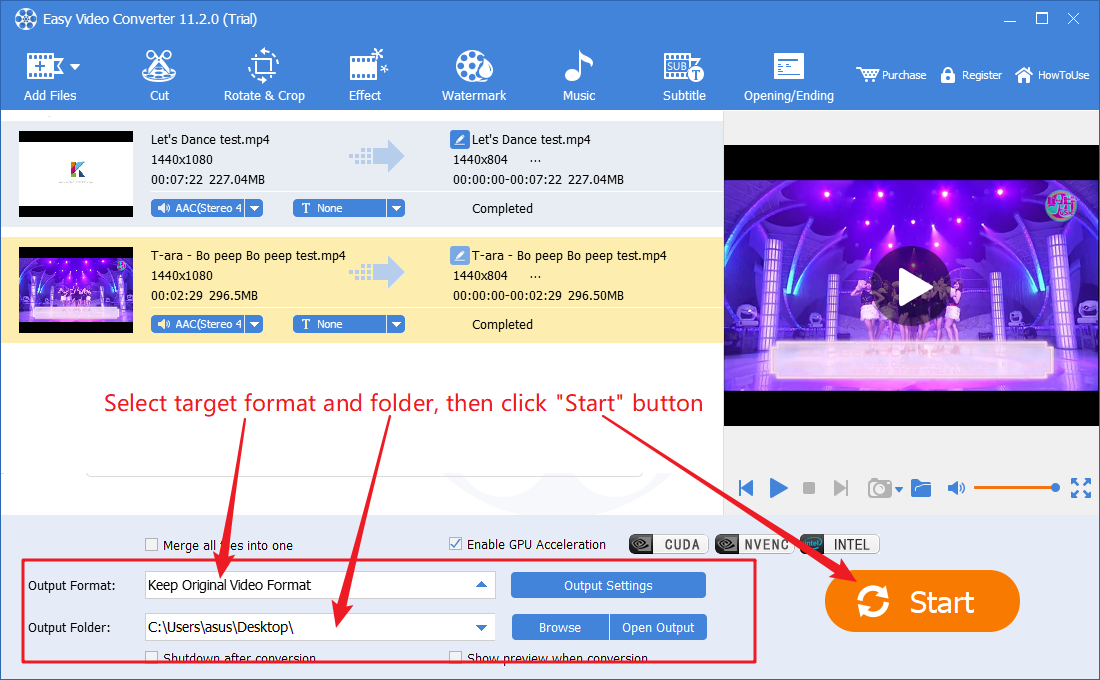
Please note, if you just want to quickly embed/add subtitles to videos without losing any quality, without changing the format, without changing any video and audio parameters. You can do the following settings, then “Start”. This is the fastest way to embed/add subtitles to videos without losing any quality.