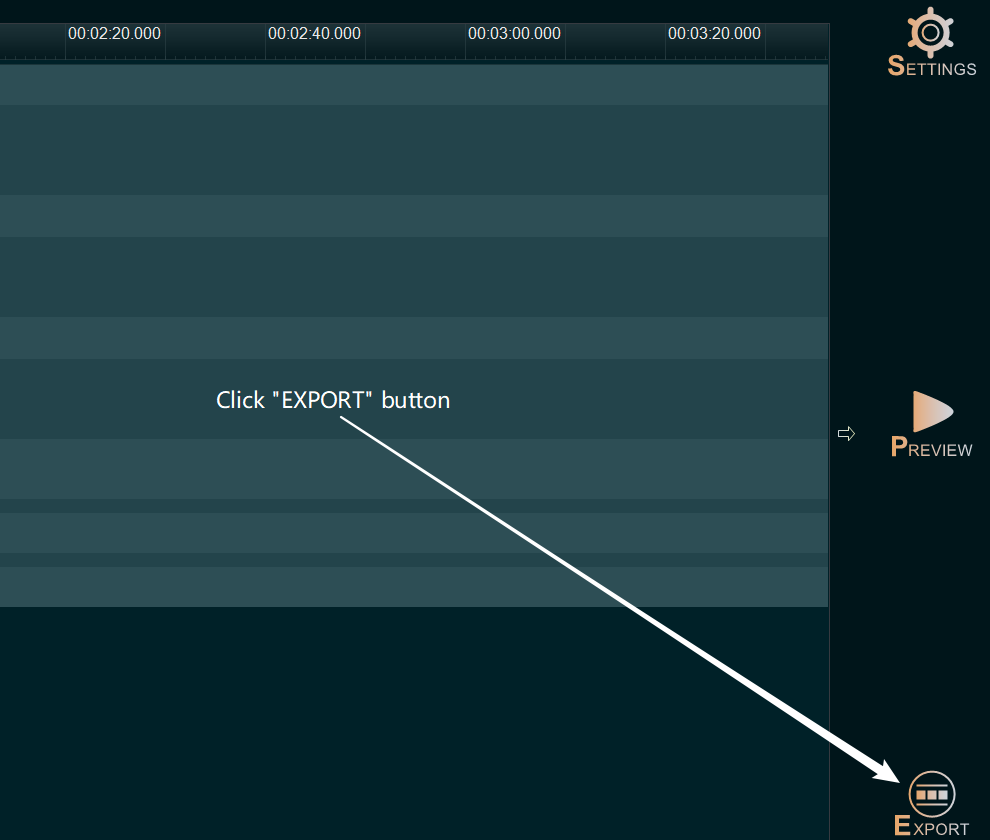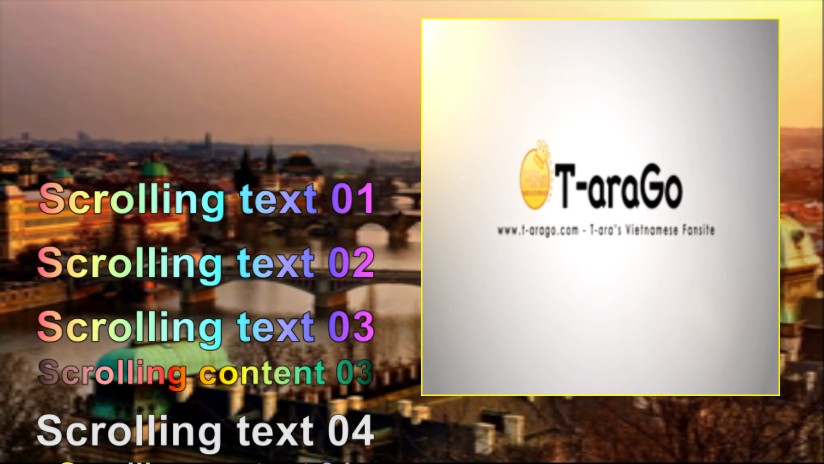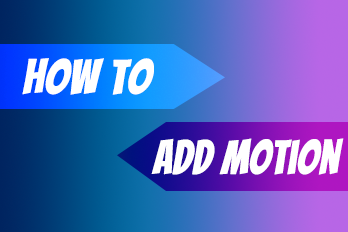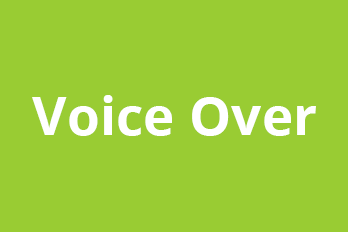If you want to add some images on your video, that’s easy. With Easy Video Maker, just few steps.
Step 1, run Easy Video Maker, use shortcut key “Ctrl + 1” to import your video file, and use shortcut key “Ctrl + 2” to import local image files from your computer. ( you also can directly drag and drop your video file and image files into the program UI for importing them )
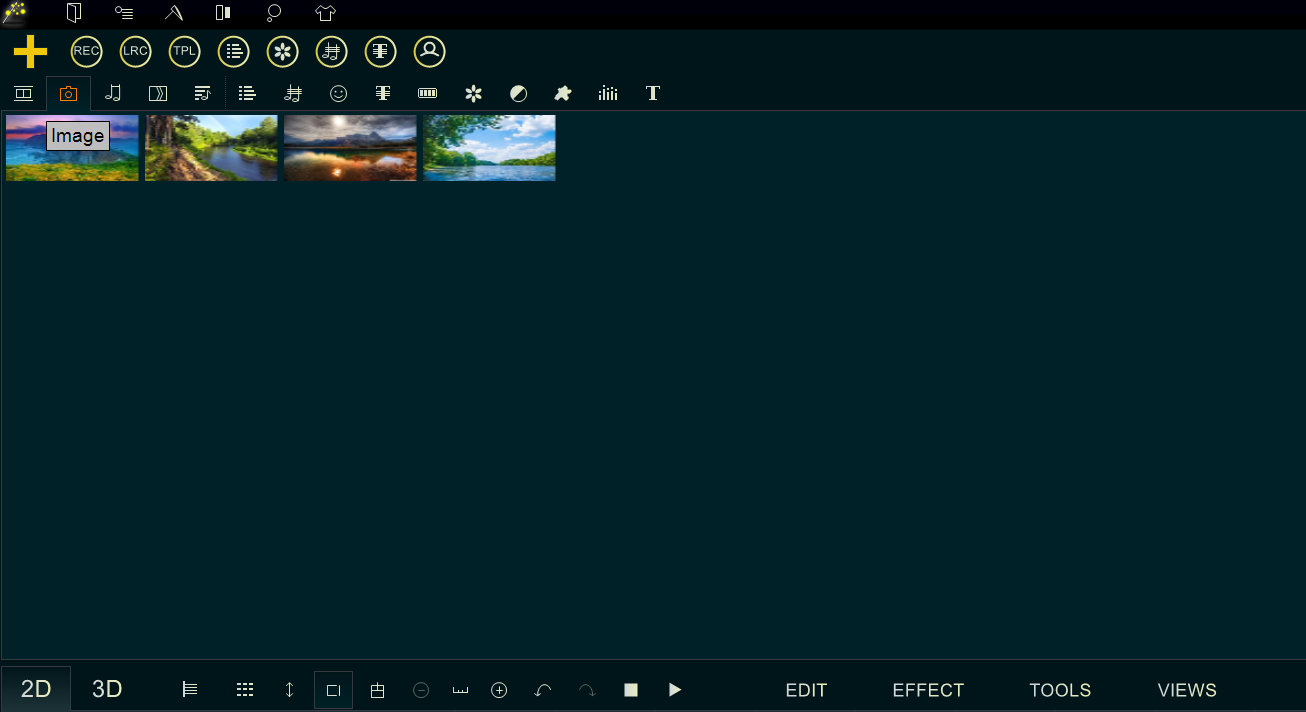
Step 2, drag and drop the video down into Video Line, and drag and drop the images down into Overlay Line.
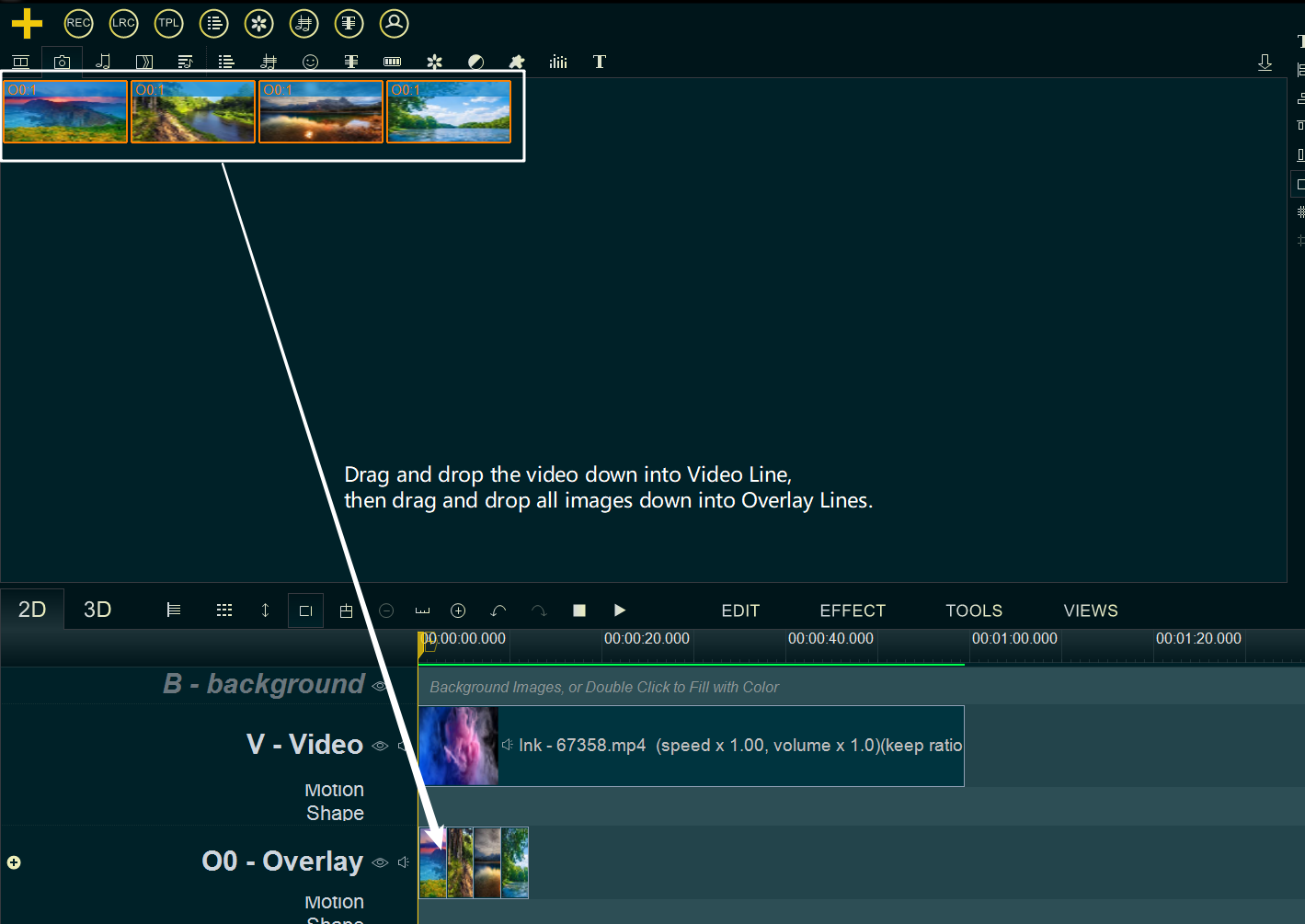
Step 3, if you want to make the total duration of all images to be same with the video in Video Line, you could simply right click the blank area of Overlay Line, then select “Set Duration for Each Item” or “Scale Line Duration” to quickly set duration for all images.
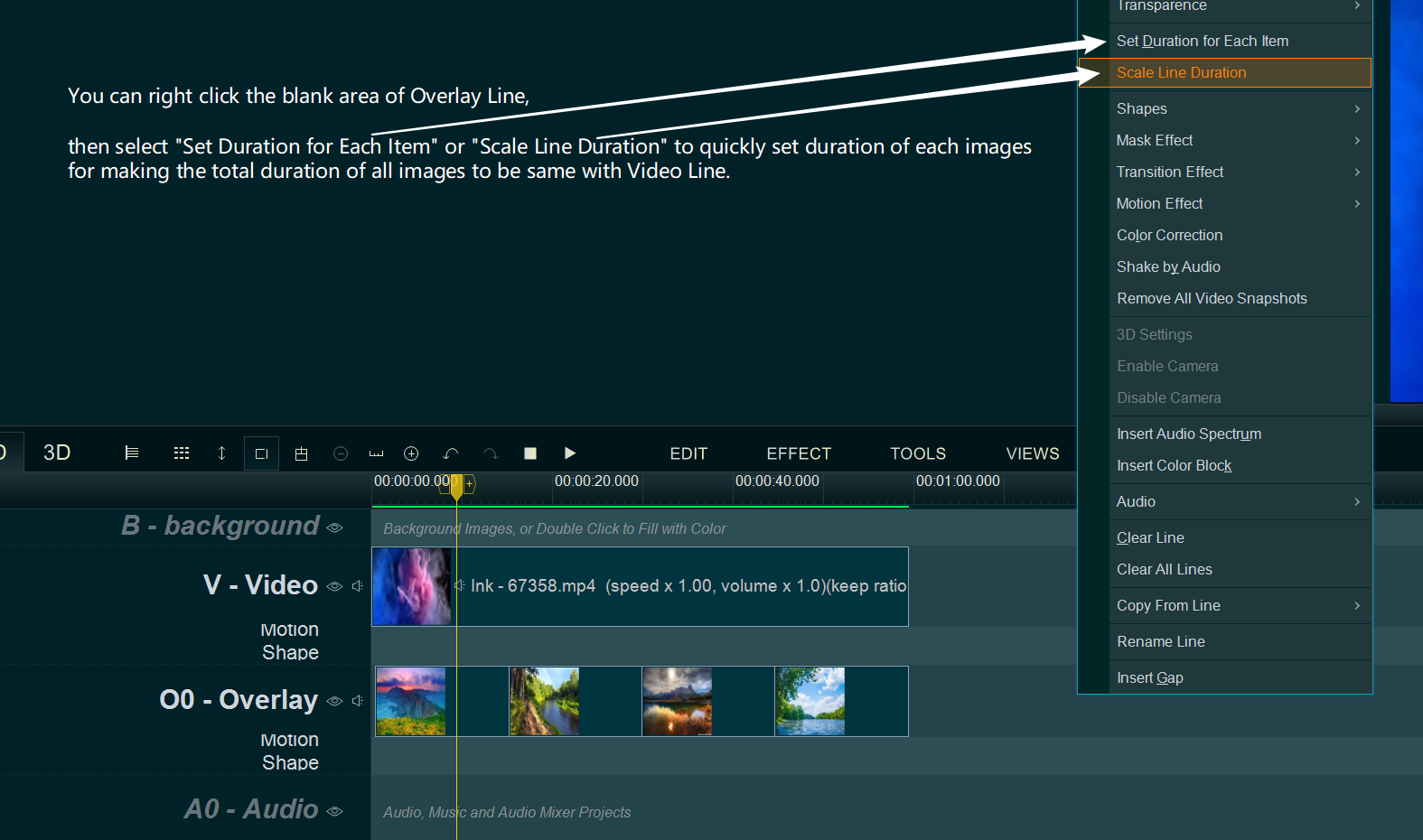
Step 4, next, you can click the “Overlay Layout” button, or use shortcut key “Alt + W” to quickly layout the images on the screen.
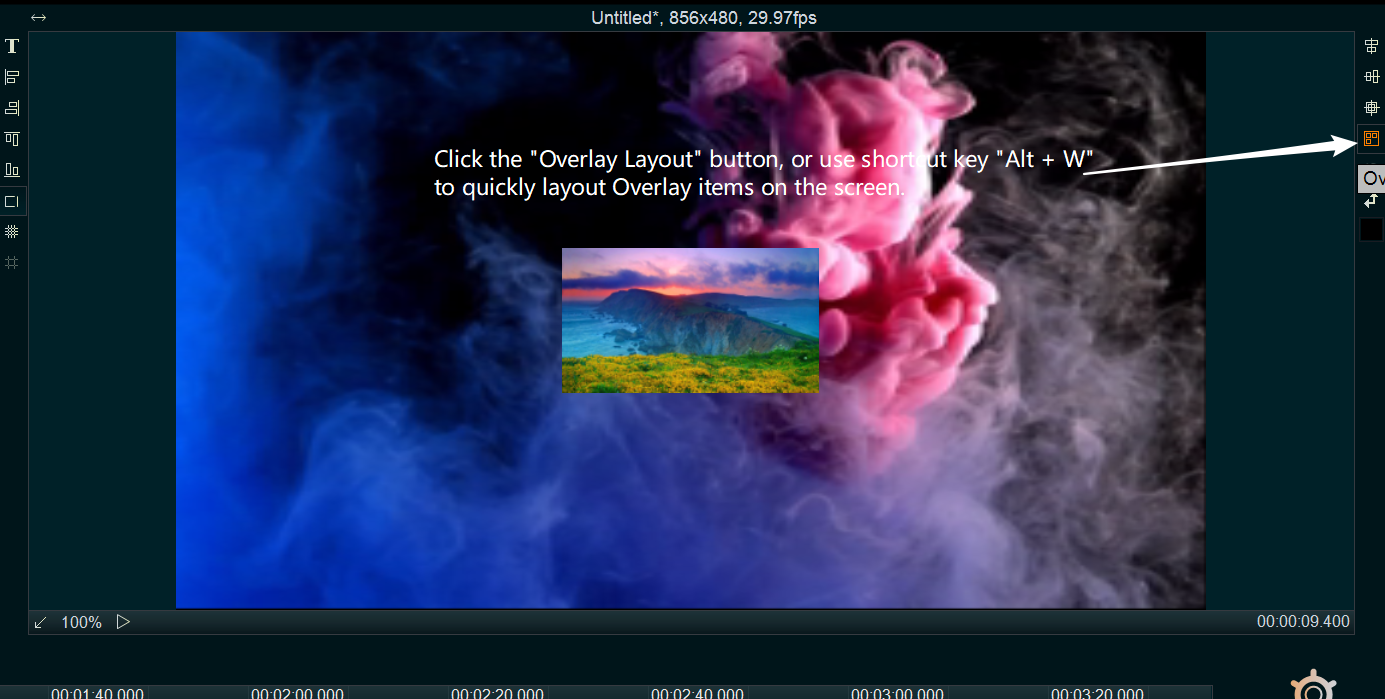
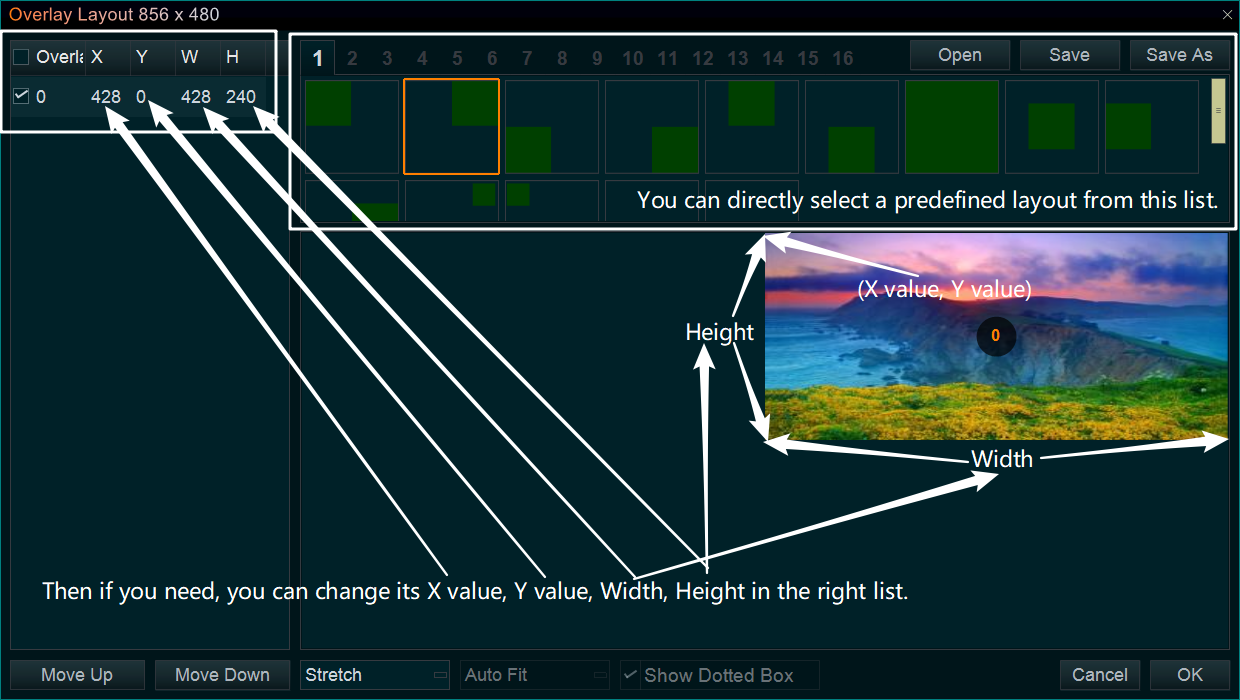
Or you can right click the blank area of Overlay Line, then select “Set Position of items in this Line” to quickly set the position of all images on the screen.
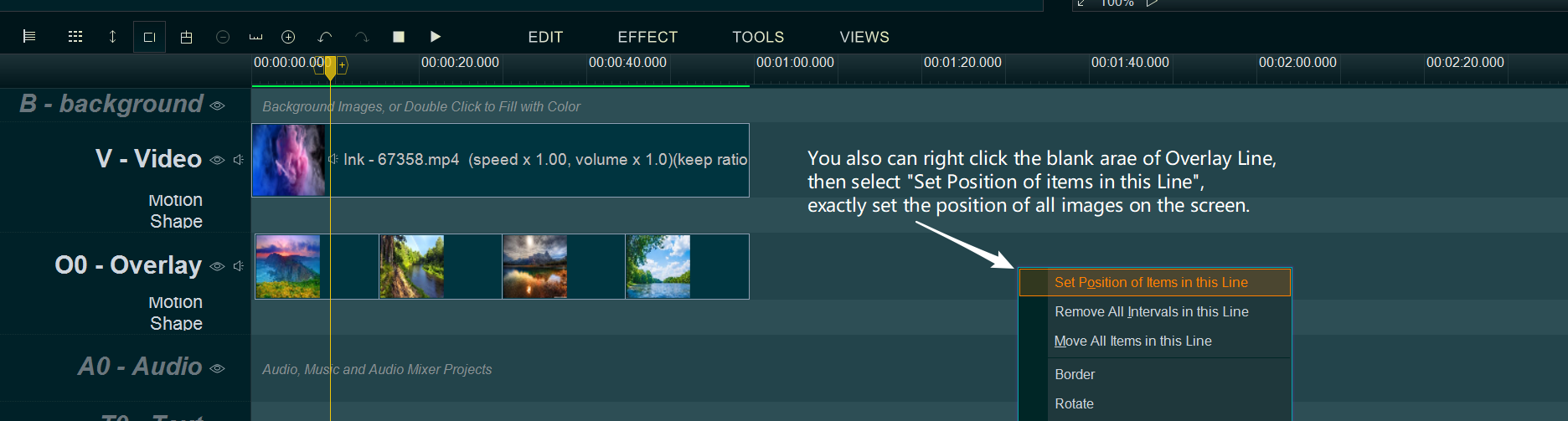
you also can use the mouse to change the image’s size and position on the screen.
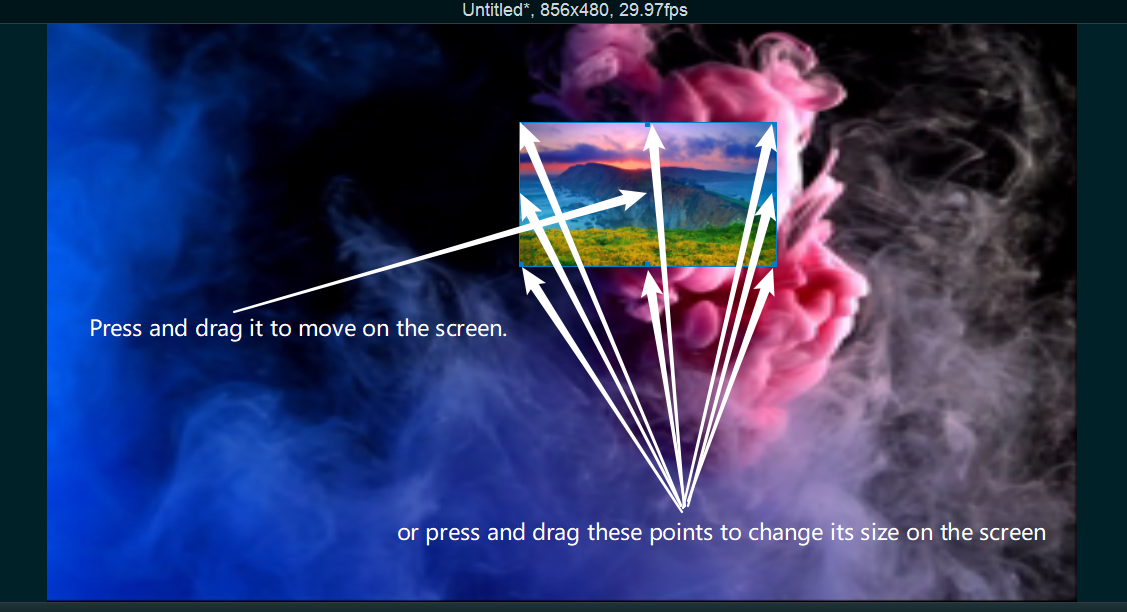
Step 5, At last, click lower right “EXPORT” button to export new video.