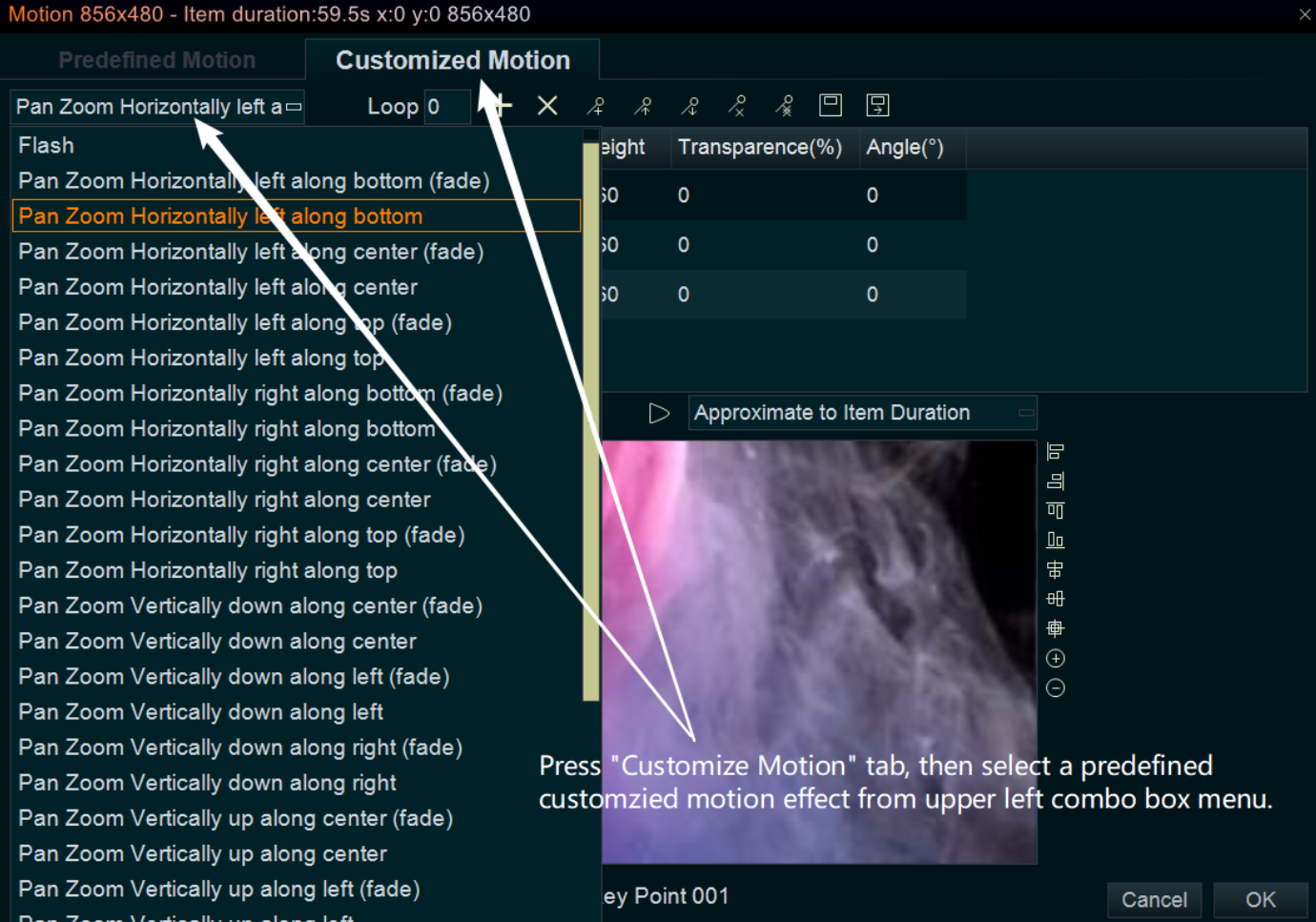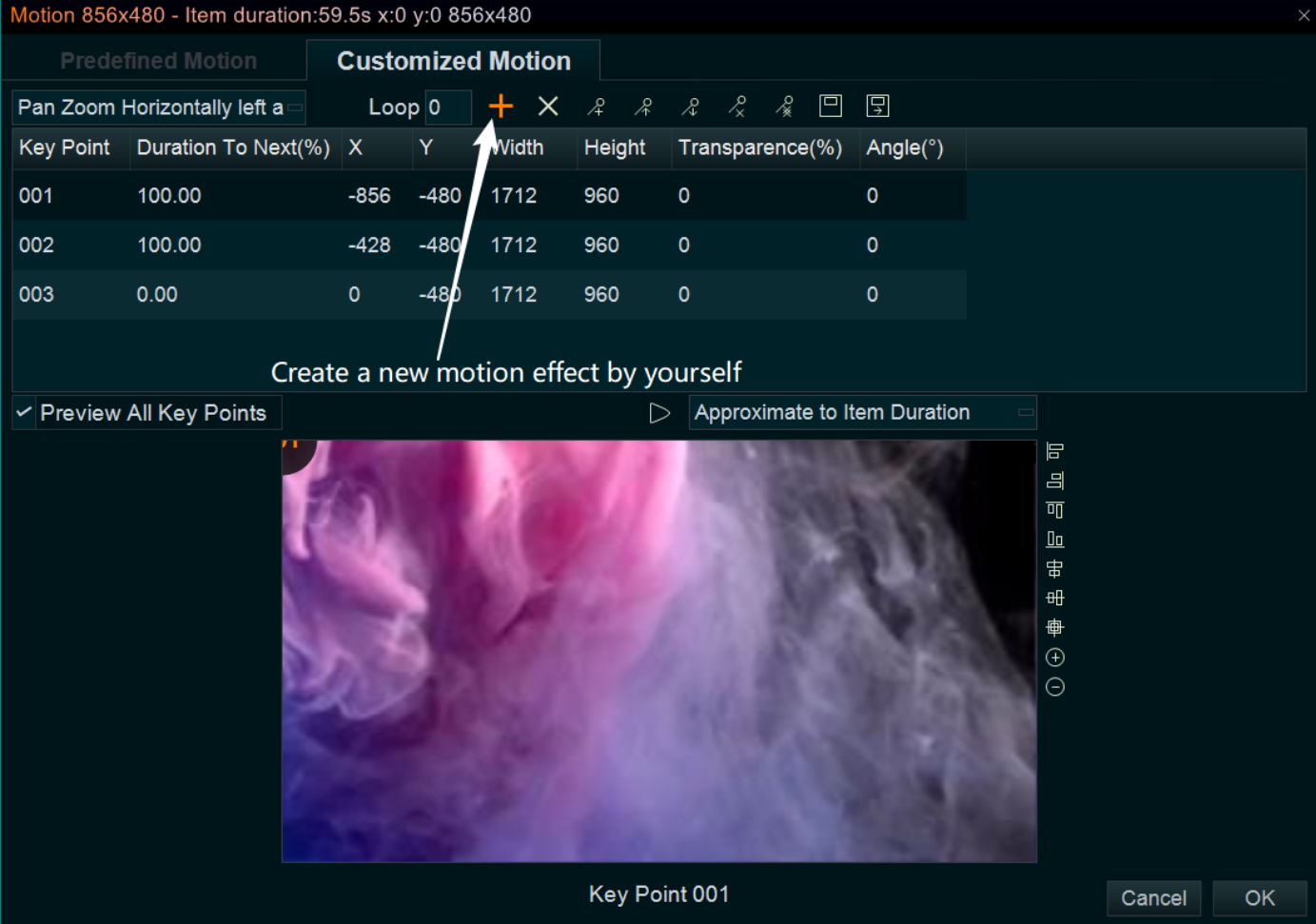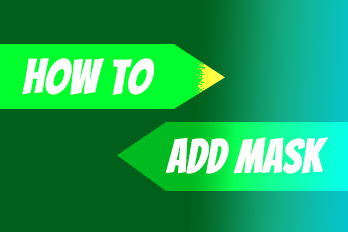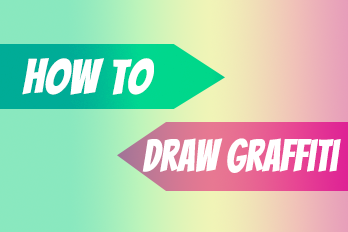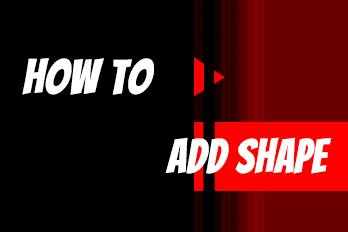Want to add cool motion effect to your video clips, images, text, etc. that’s easy, within Easy Video Maker, you can easy to add wonderful dynamic motion effect into your video clips, images, text, etc. Here is the step-by-step tutorial.
For example, we will add motion effect to a video.
Step 1, Simply right click on the video in Video Line or Overlay Line, use shortcut key “Alt + T“, or select “Motion Effect -> Add Motion Effect” from right-click function menu.
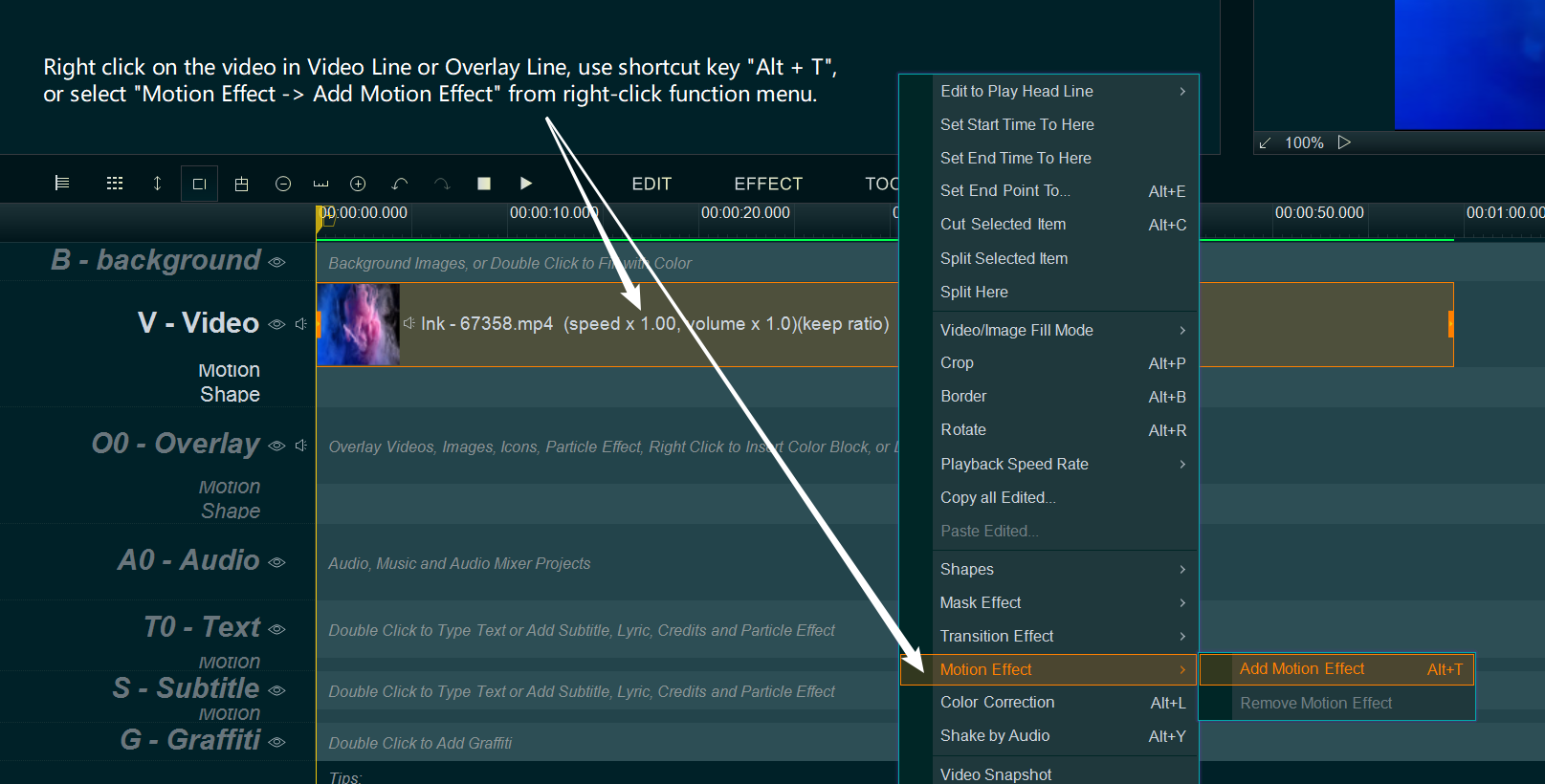
Step 2, Select and set Motion effect, then click OK.
If you just want to set the ways of how your video(image) appearing and disappearing, you can press “Predefined Motion” tab, simply select the Appear and Disappear motion effect you like, and change its duration.
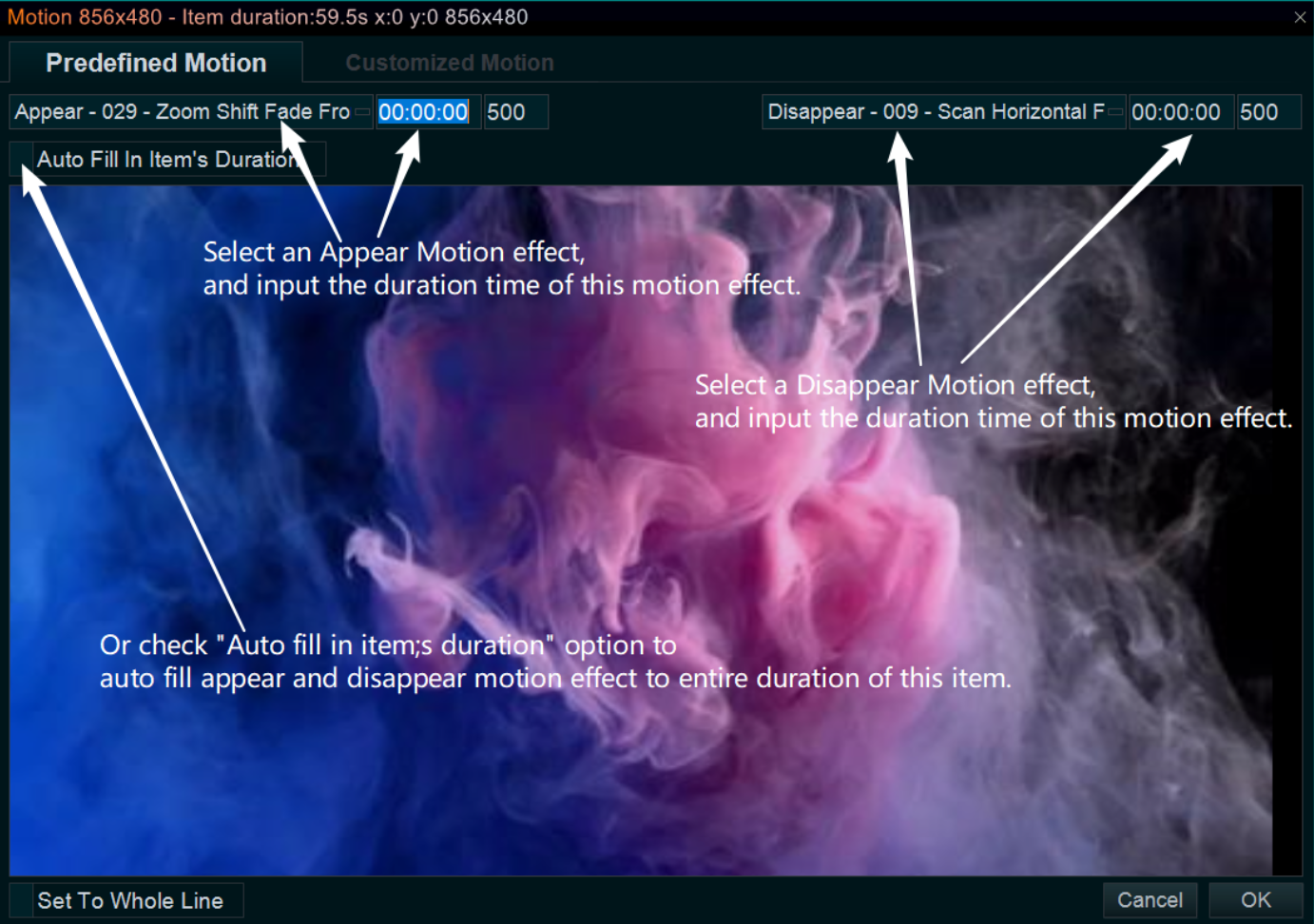
Or if you need some complex motion effect, such as Pan Zoom effect, Ken burns effect, etc. You can press “Customized Motion” tab to add customized motion effect.