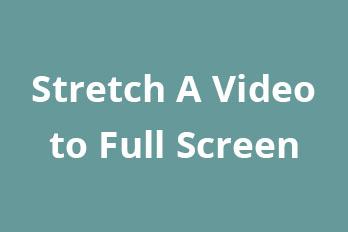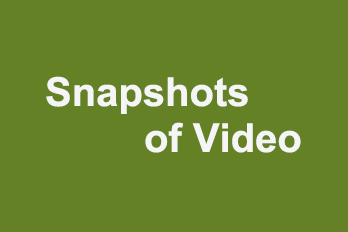Sometimes you may need to highlighting the certain area or draw something on a video. So, is there any easy way to do that?
Of course, you can use Easy Video Maker to draw anything and highlighting the certain area on a video. Here is a step by step tutorial on how to do it.
Step 1, open Easy Video Maker and click the upper left Plus button, then click “Import / Add Video” to import the source video file into the software, or use shortcut key “Ctrl + 1”. Then drag the video down into Video Line.

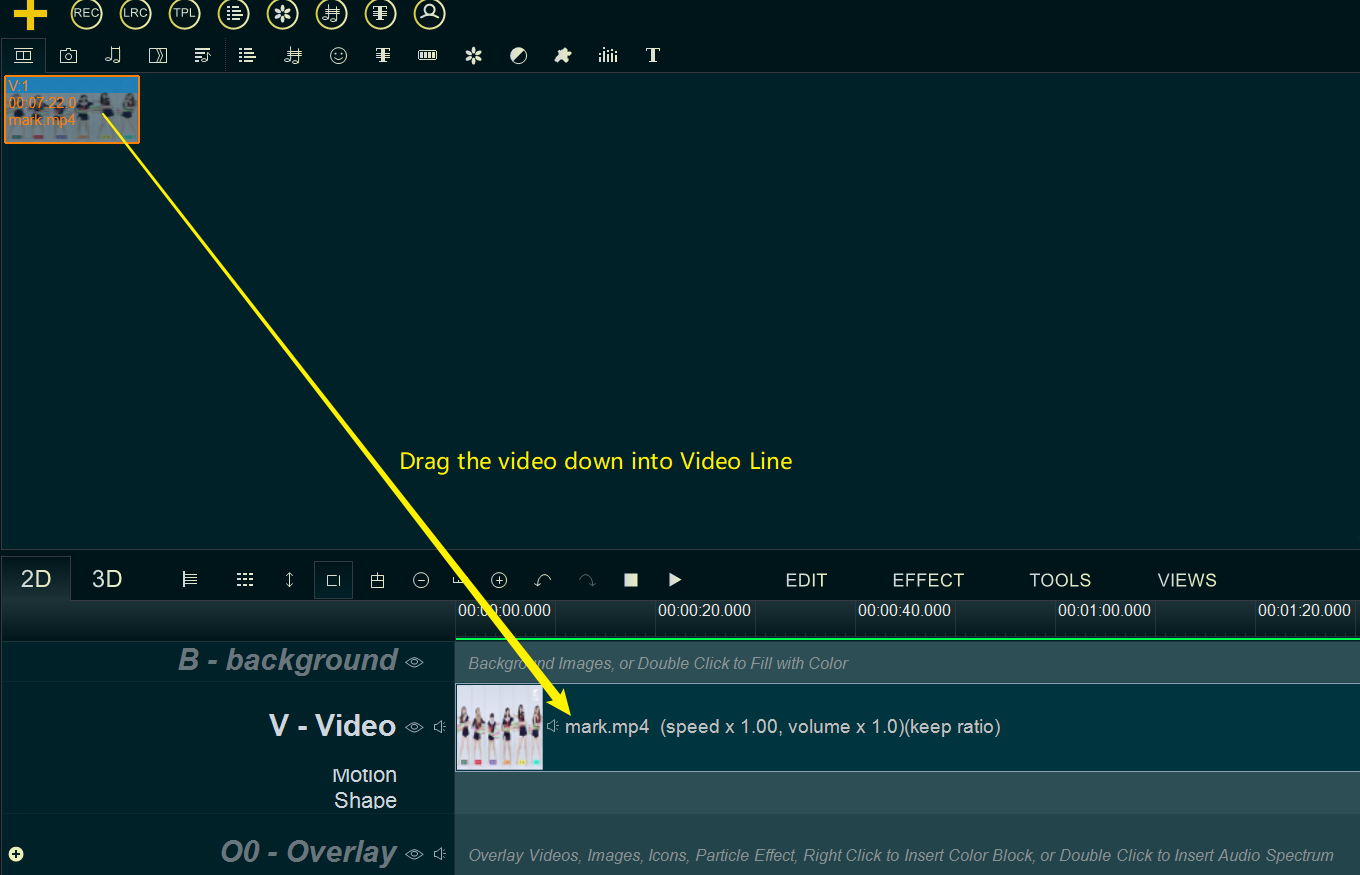
Step 2, double click on the blank area of Graffiti Line to insert a new blank Graffiti item, then move the blank Graffiti item to the time point you want to draw or highlight on the video, and change its duration time to you need.
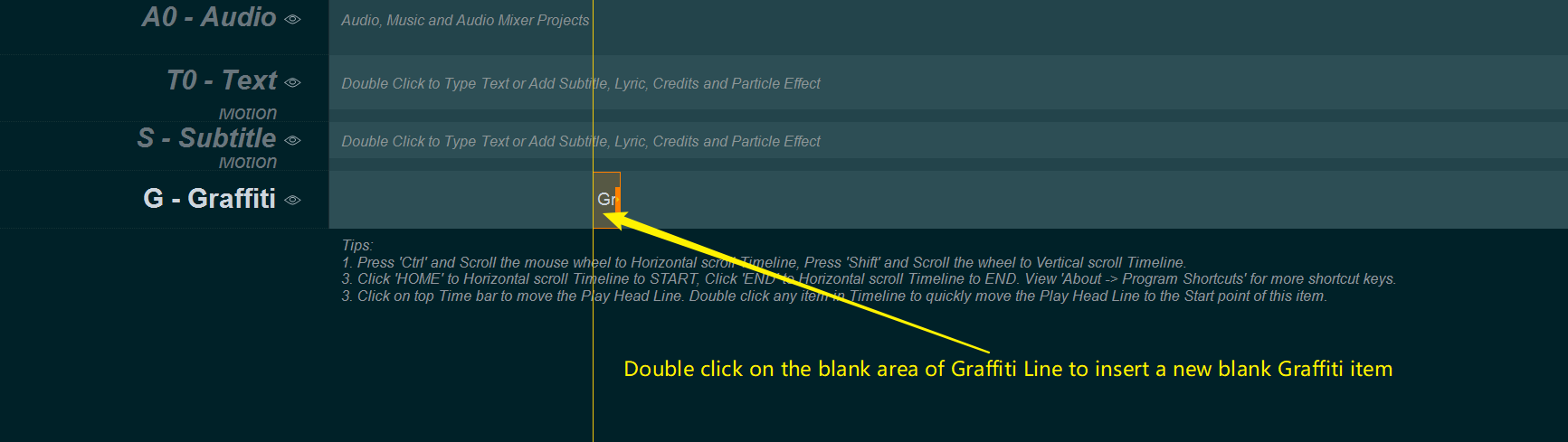
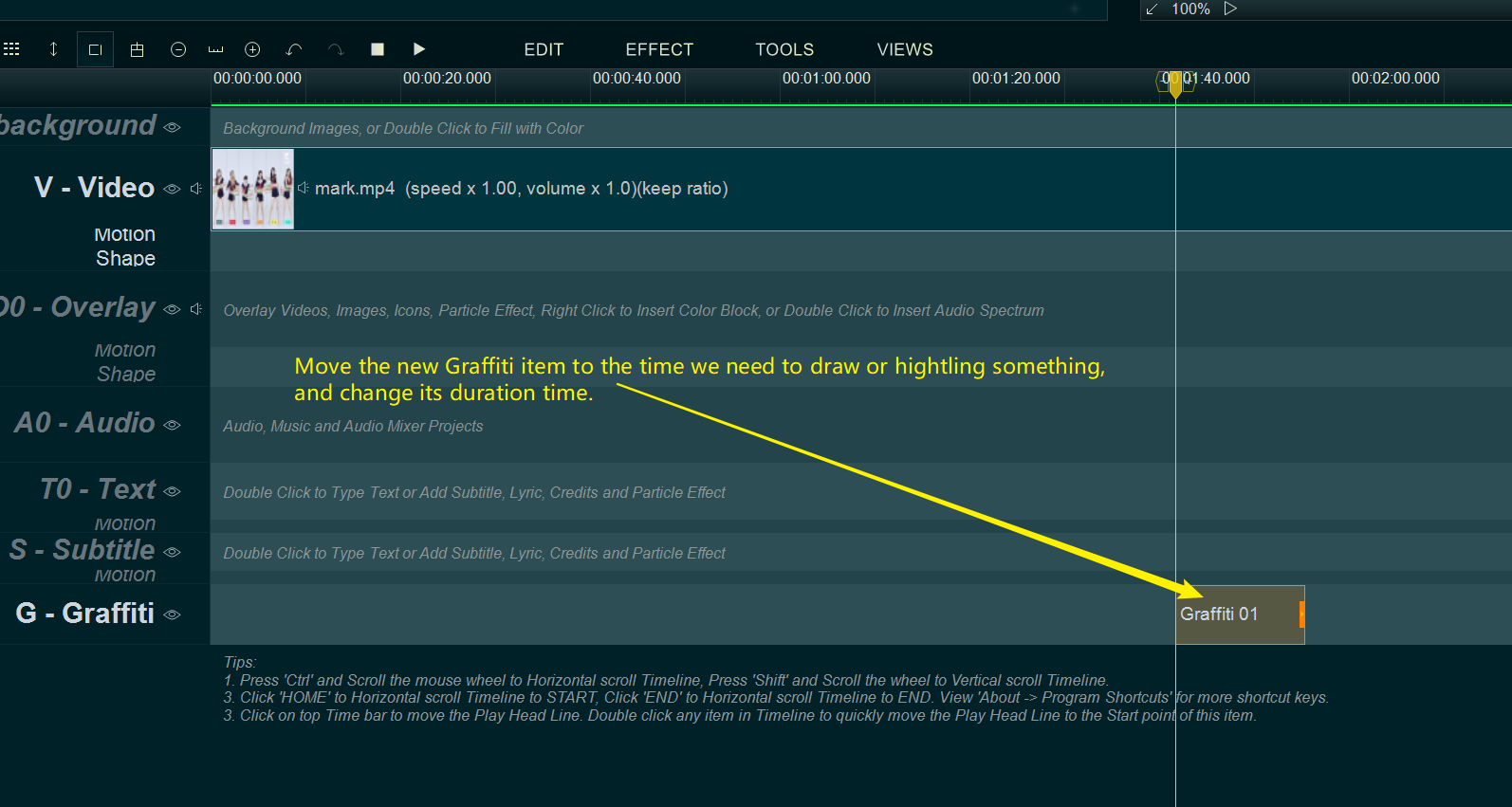
Step 3, double click on the blank Graffiti item, the program will pop up a Graffiti Tool window for drawing in the upper right “Editing/Preview” window.
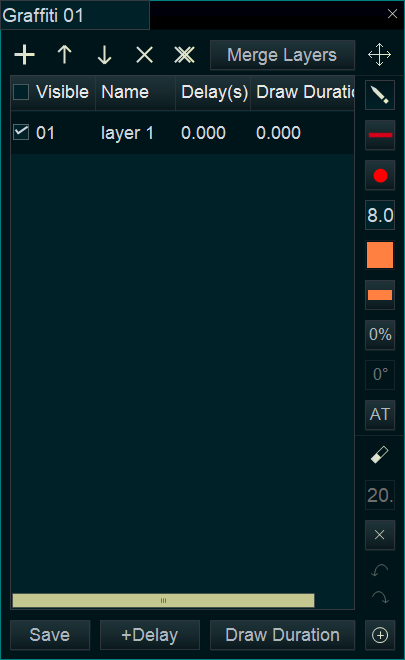
Now you can draw something or highlighting certain area in the upper left “Editing/Preview” window directly. For example, here we highlighting the person on the left with a green rectangle.
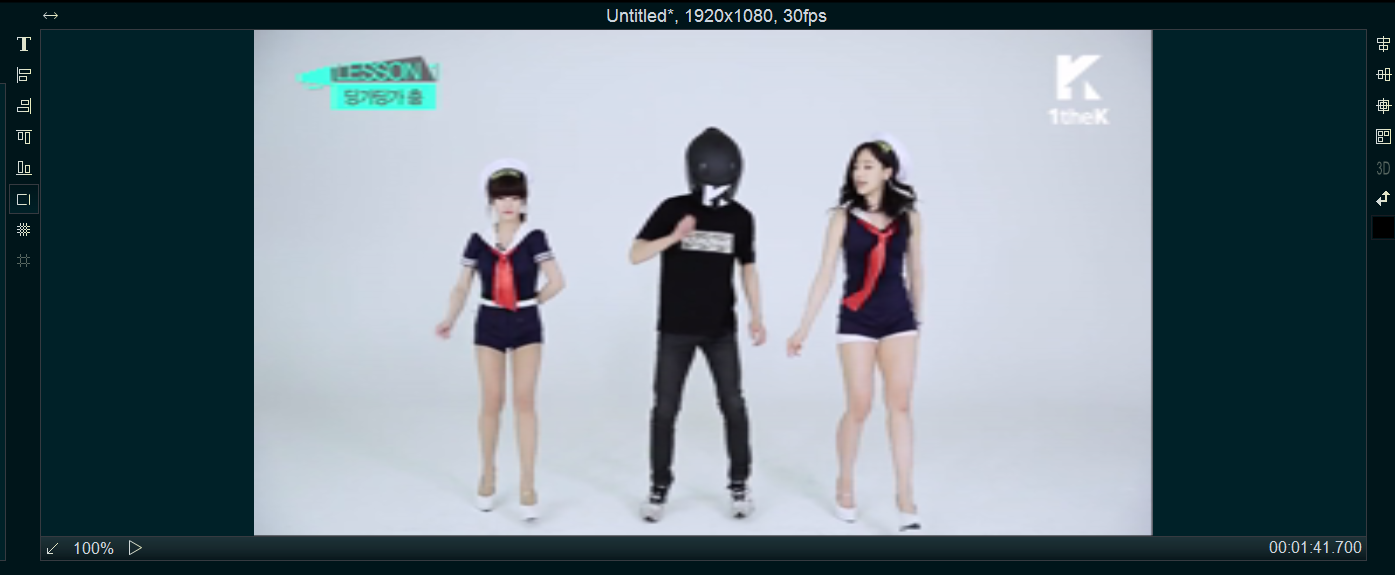
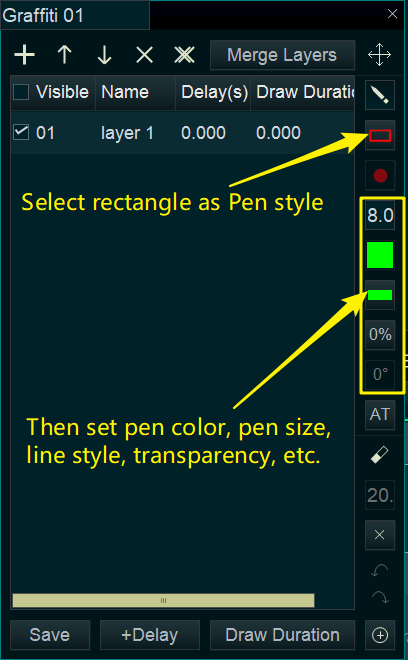
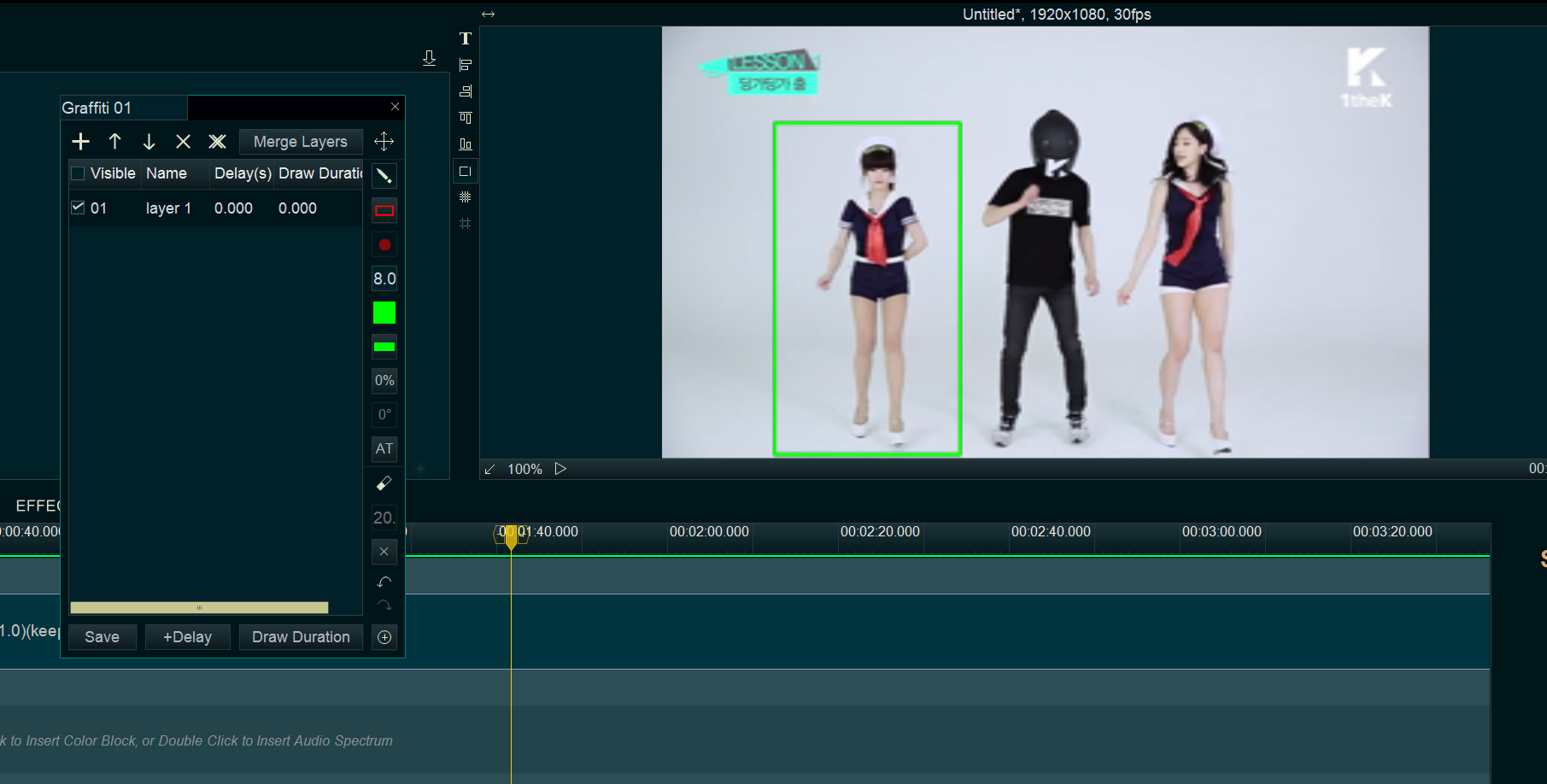
Please note: the program supports stylus ( such as, Wacom Intuos, etc.), you can draw anything on your video, even you can use your PNG picture as pen to draw picture on the video. and you can set “Draw Duration” to display the process of drawing.
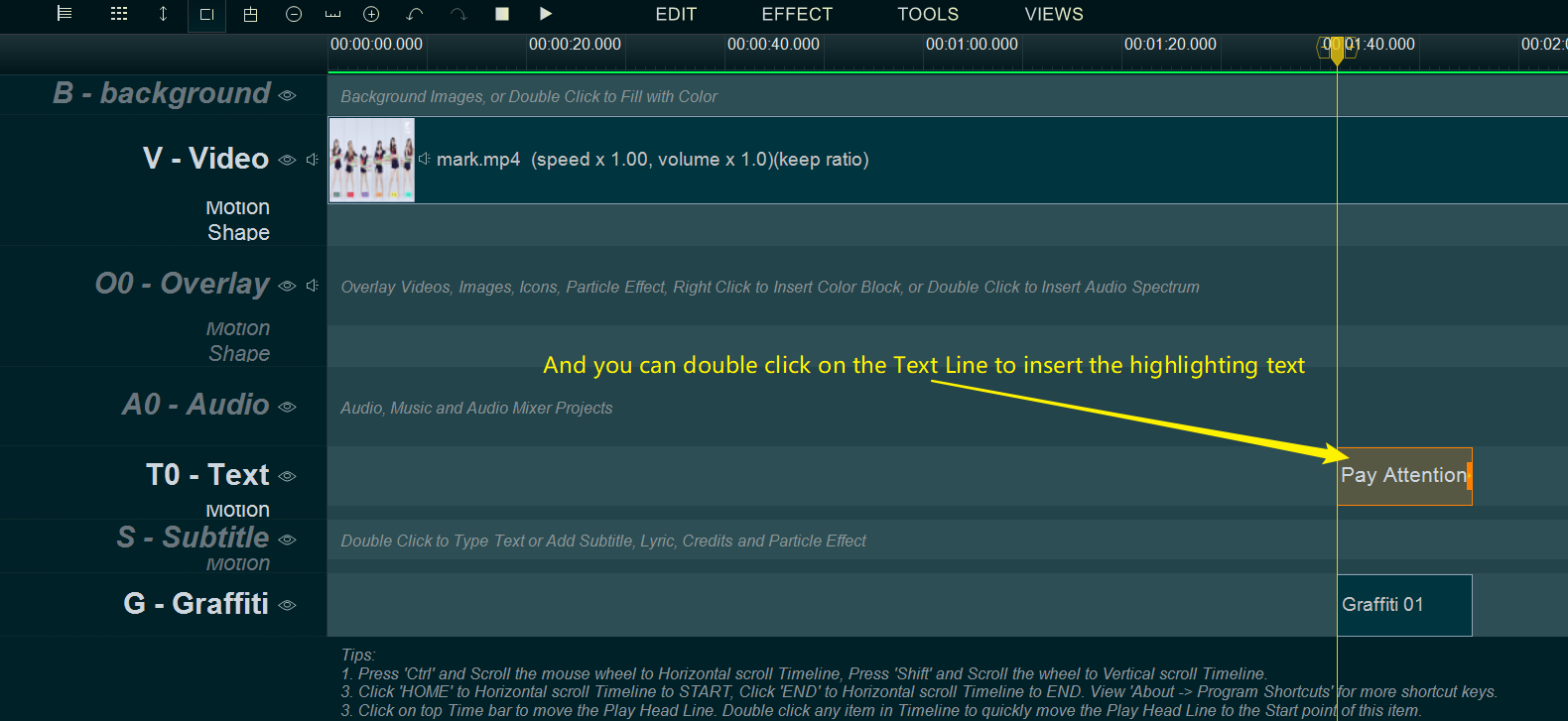
Step 4, At last, you can click the Export button on the right side of the software to export a new video.

![How to make a good resume video? [video making tips series] How to make a good resume video? [video making tips series]](png/how-to-make-a-good-resume-video.png)