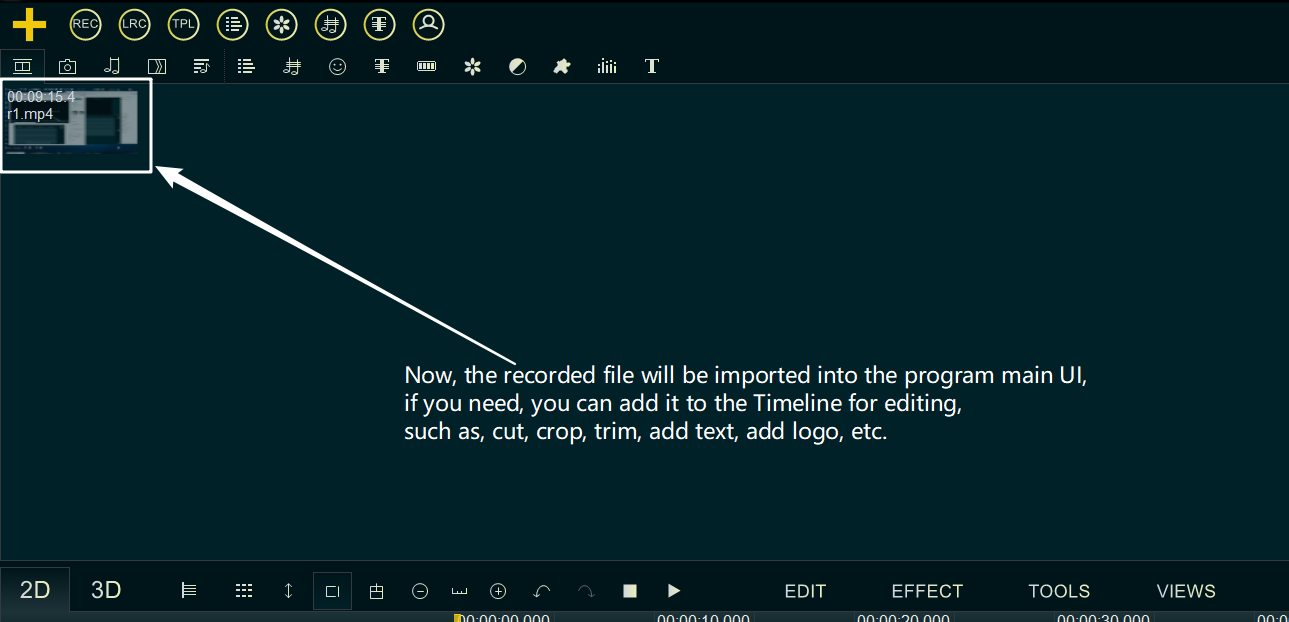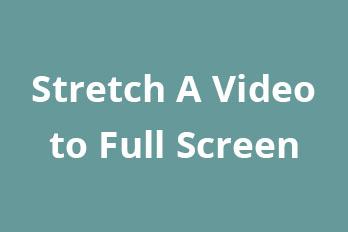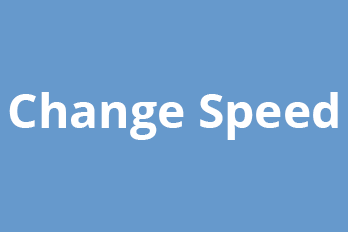If you would like to record computer screen video, or record camera video, or record computer audio, or record voice from microphone, all of them are easy. With Easy Video Maker, you can easy to record and capture screen videos, camera videos, computer audio, voice, etc. Here’s a step-by-step tutorial.
Step 1, run Easy Video Maker, and start up RZCapture module.
You can click the upper left “REC” button, or use the shortcut key “Ctrl + R” to startup the “RZCapture” module.

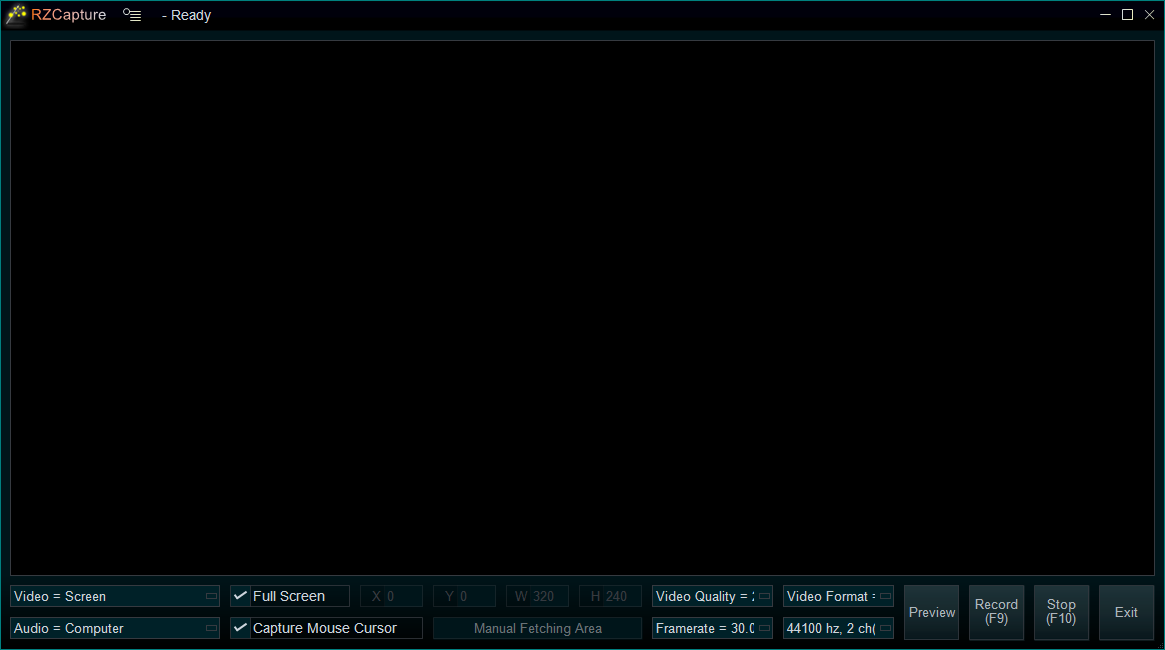
Step 2, Select what you want to record/capture.
If you want to record computer screen video and computer audio, please set “Video = Screen” and “Audio = Computer“
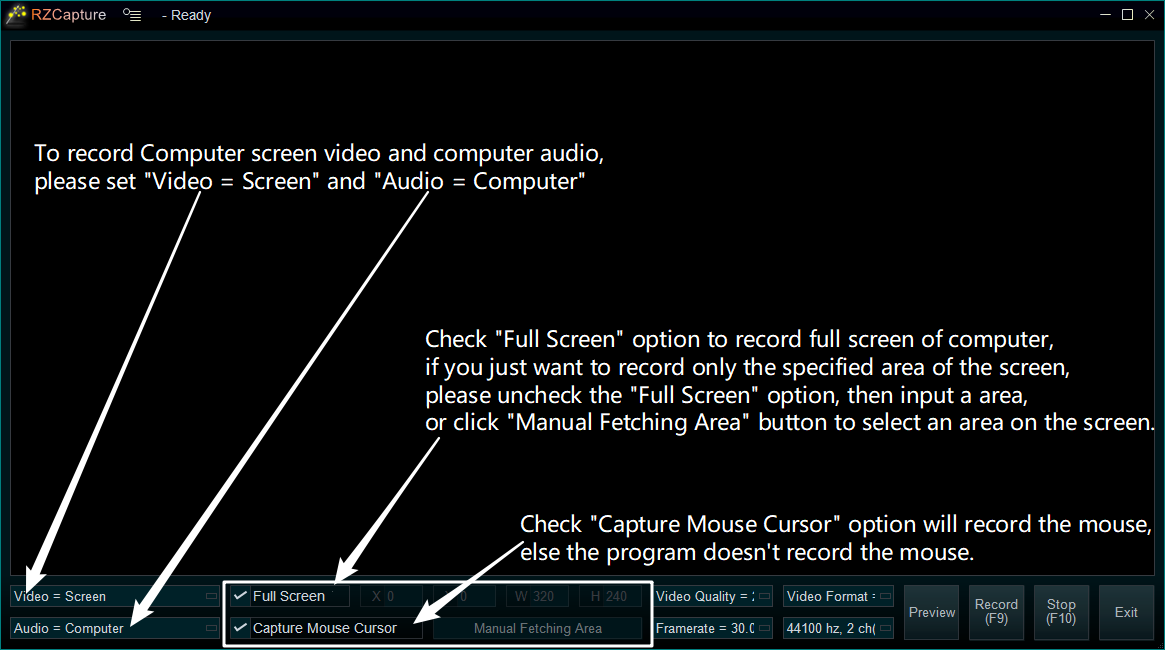
or if you want to record camera video and audio, please set “Video = Your camera” and “Audio = Your microphone“.
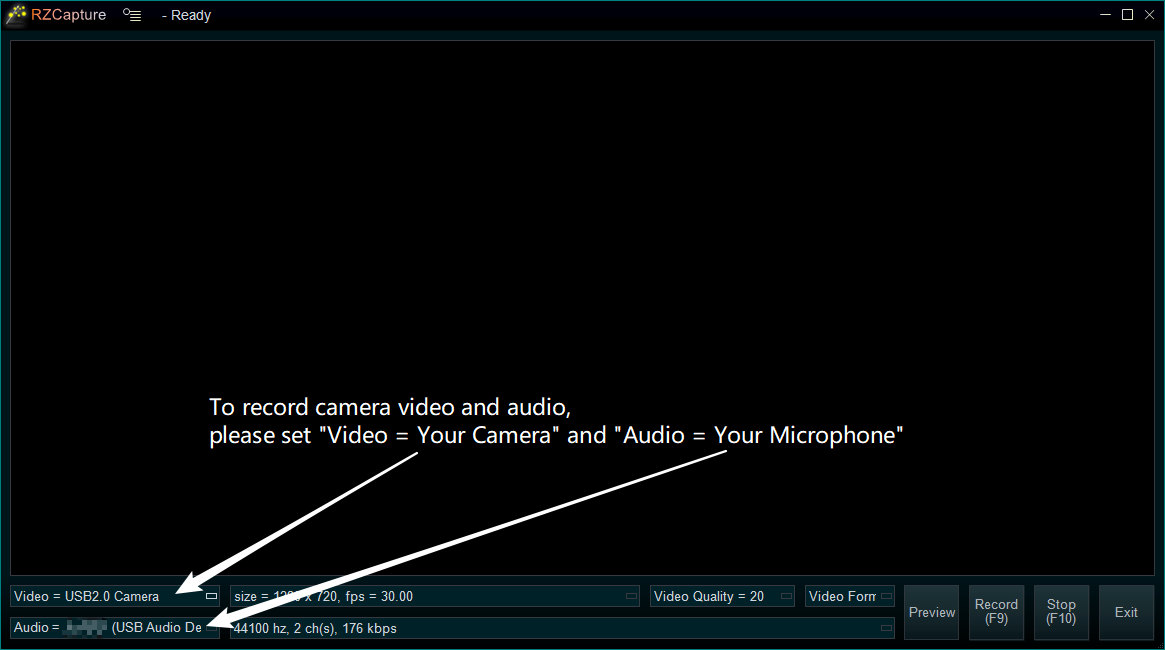
or if want to only record voice from your microphone, please set “Video = Disable” and “Audio = Your Microphone”
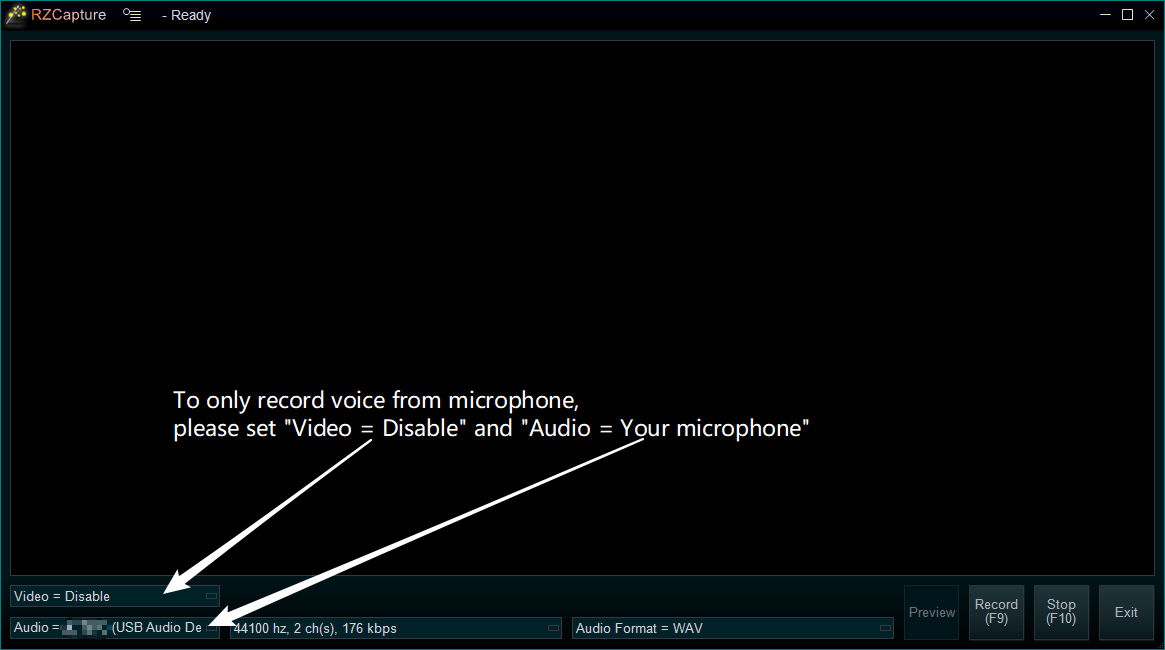
or if want to only record computer audio, please set “Video = Disable” and “Audio = Computer”
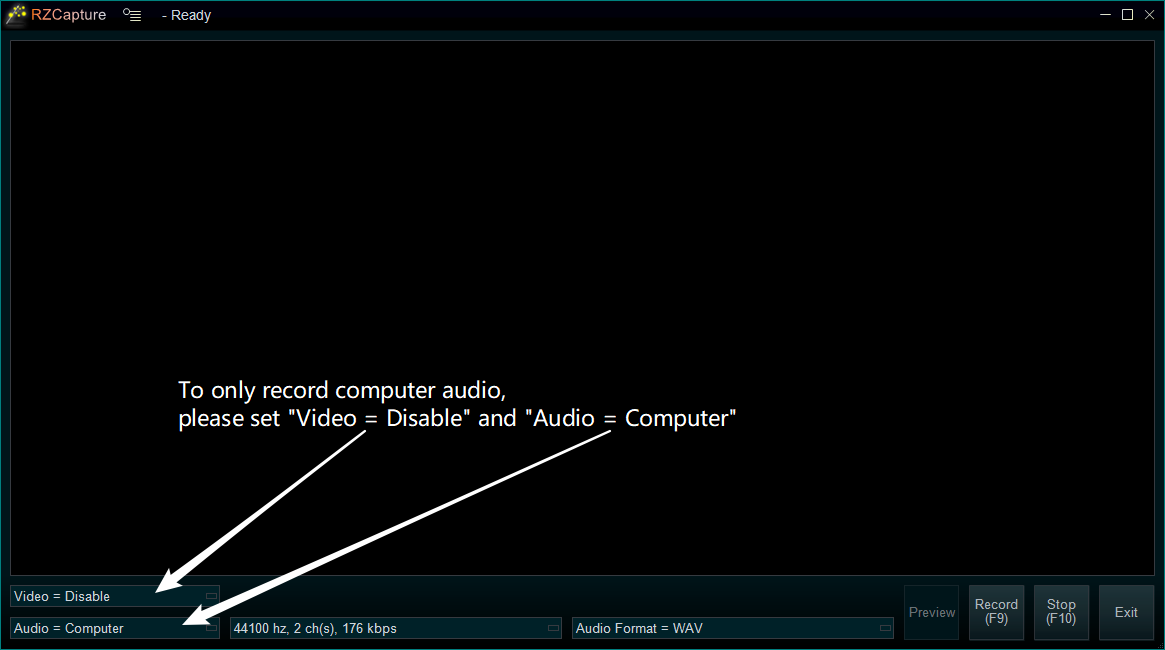
Step 3, Start to record/capture
When the settings are done, click the Record button on the lower right or use shortcut key “F9“, then choose a save location to save the recorded file (where you can get your recorded file).
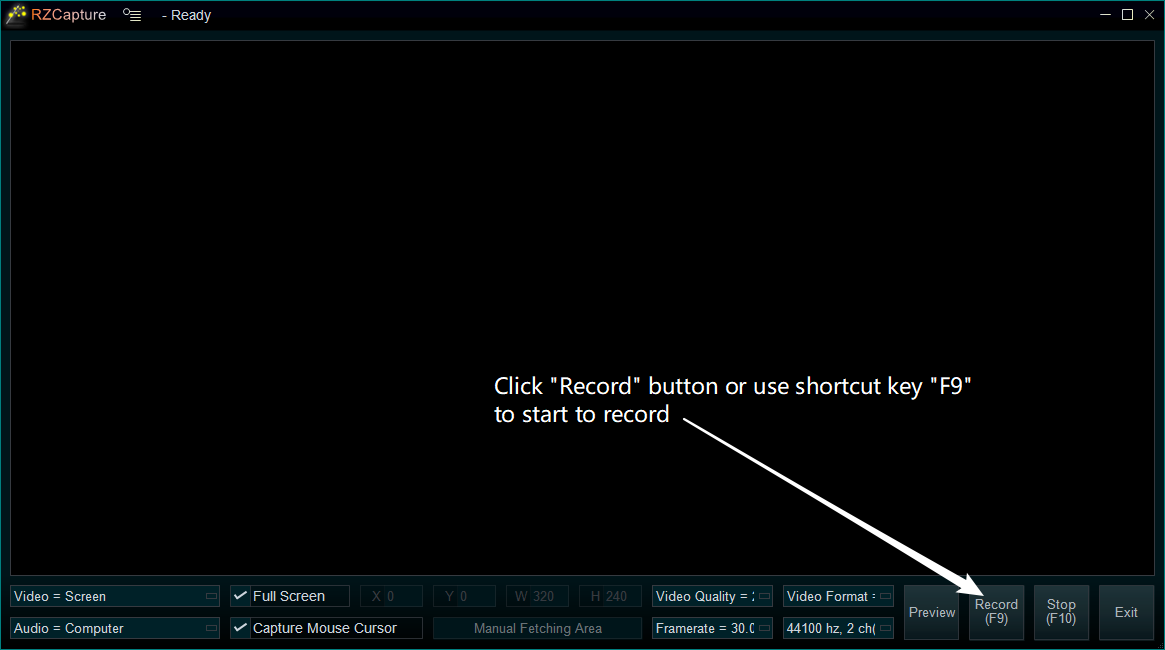
when the program is recording, you can see a “Recording” icon in the windows task area at the bottom right corner of windows desktop.
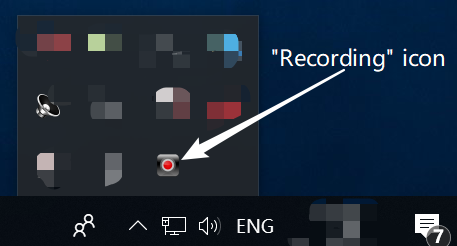
You can right click the recording icon to pause or stop recording, or use shortcut key “F10” to stop recording, or use shortcut key “F9” to pause recording.
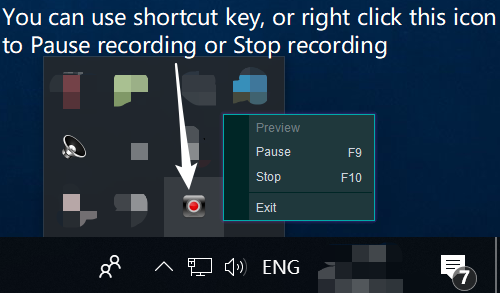
Once stop recording, you will set “RZCapture” window again, simply click “Exit” button.

now, the program will auto import the recorded file into the program, if you need, you can easily add it to the Timeline for editing, such as, cut, crop, trim, add text, add logo, etc.