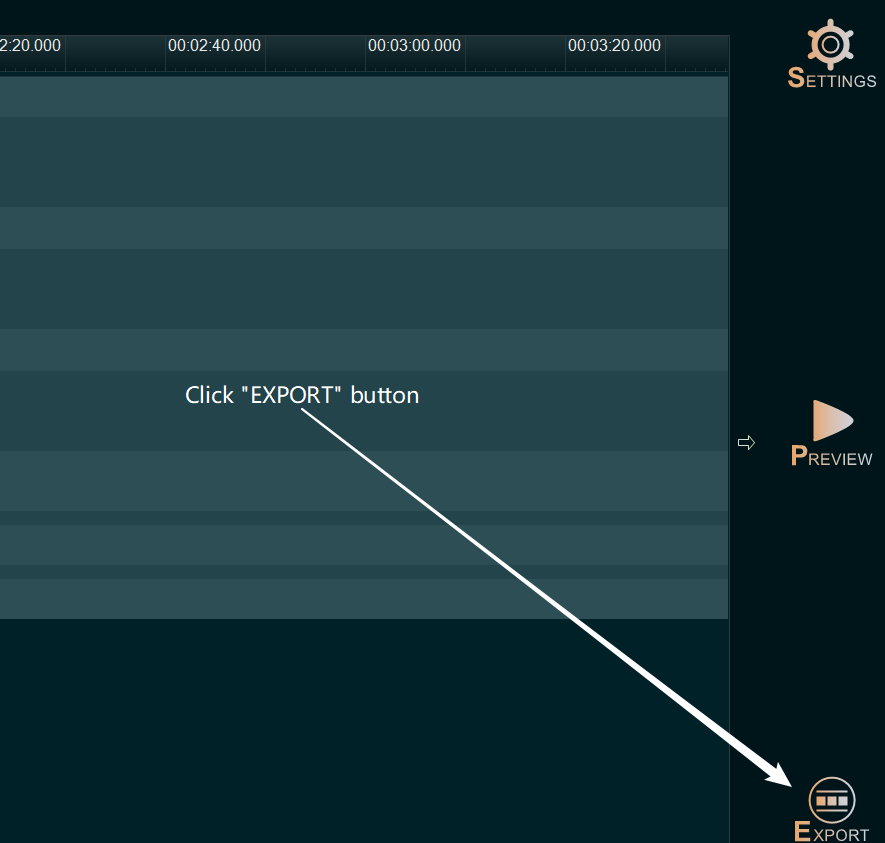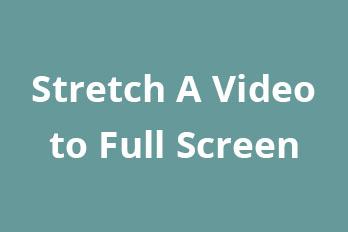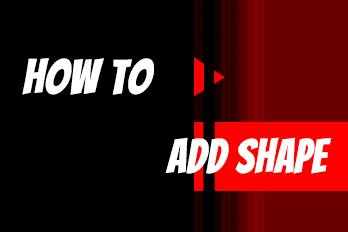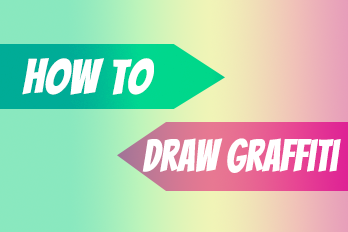Want to crop a certain part of the video screen? For example, want to remove the black bars around the video, that’s easy, it only takes three steps to crop a video in the Easy Video Maker.
Step 1: Import the video.
You can click the upper left PLUS button, then select “Import / Add Video“, or use the shortcut key Ctrl+1 to import source video file, or directly drag and drop the video file into the program UI for importing it.
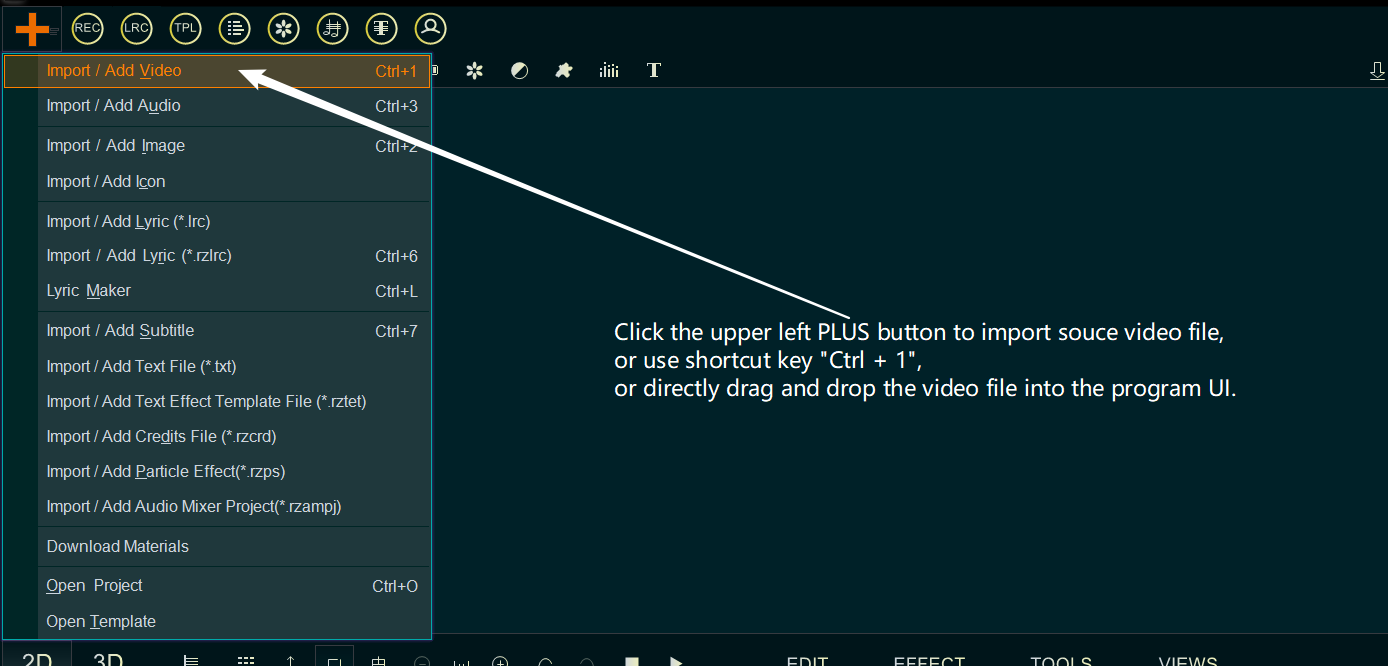
After importing the video, drag and drop the video down into Video Line directly..
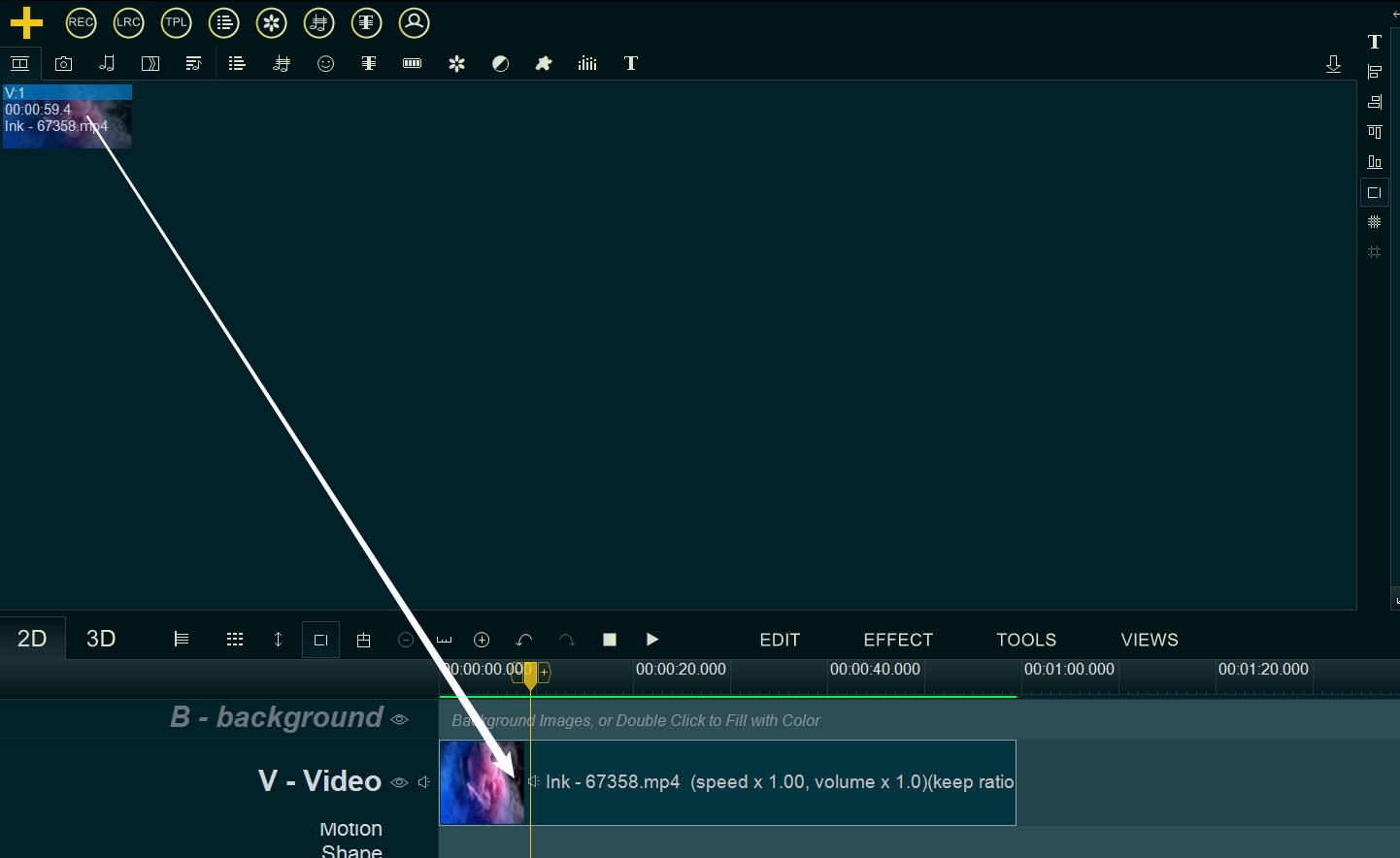
Step 2: Crop the video.
Right-click on the video in the Video Line, and select Crop from the right-click function menu, or click on the video and use the shortcut key Alt+P.
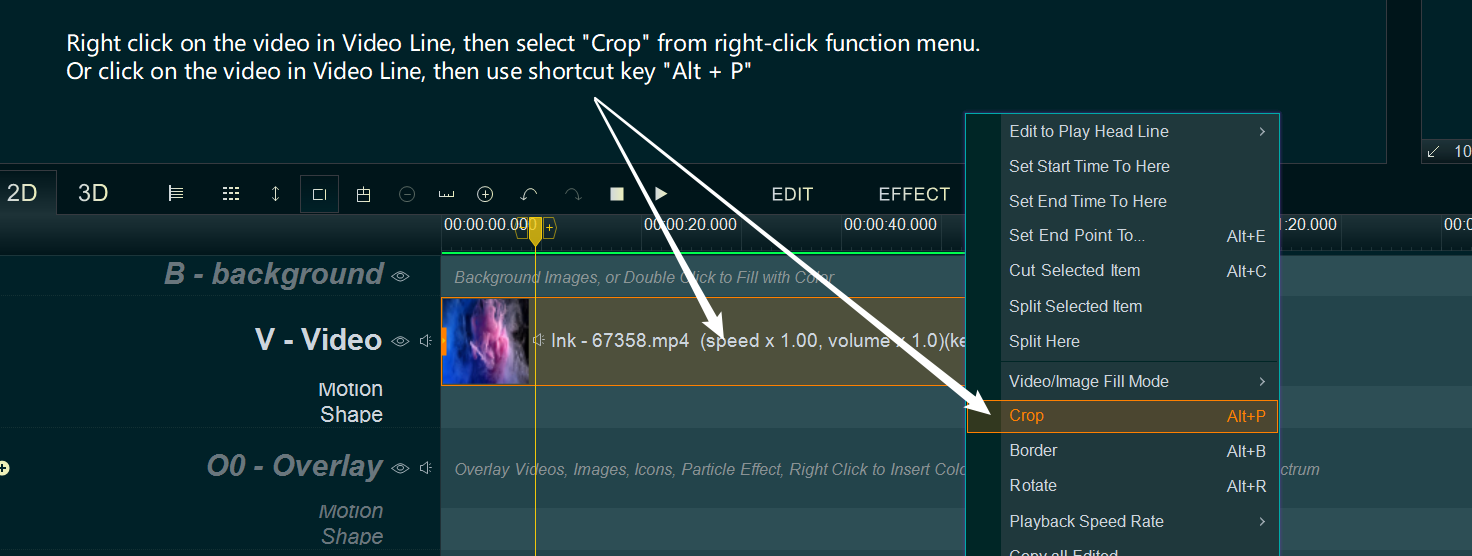
Make sure the Enable option is checked. You can adjust the border to define the range of the cropping ( the program will crop out the gray range, and only keep the highlight range). When the adjustment is done, click OK.
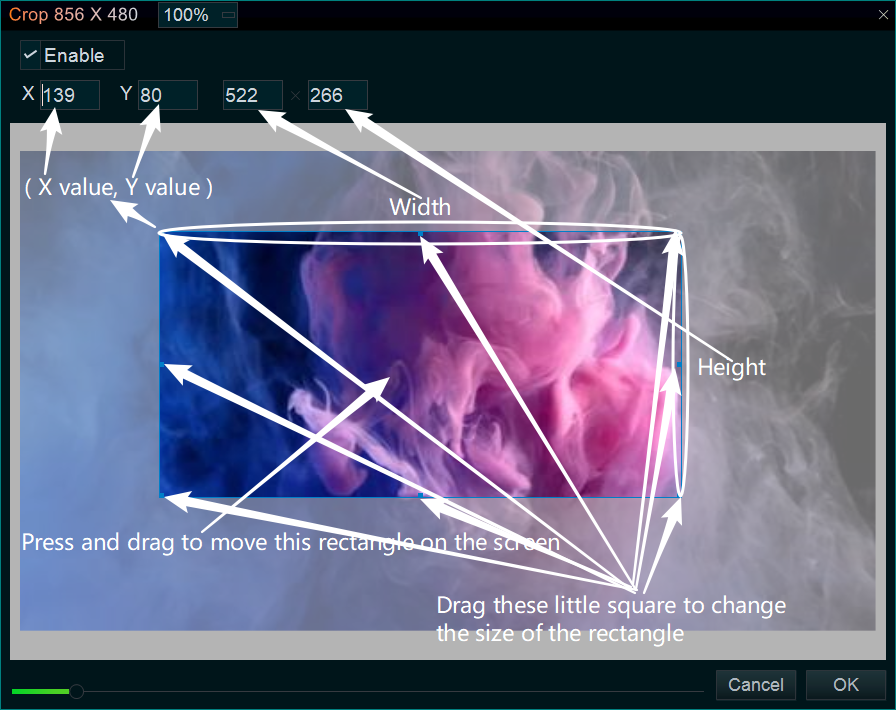
Step 3, Output the video.
Click the Export button on the right to export the video.