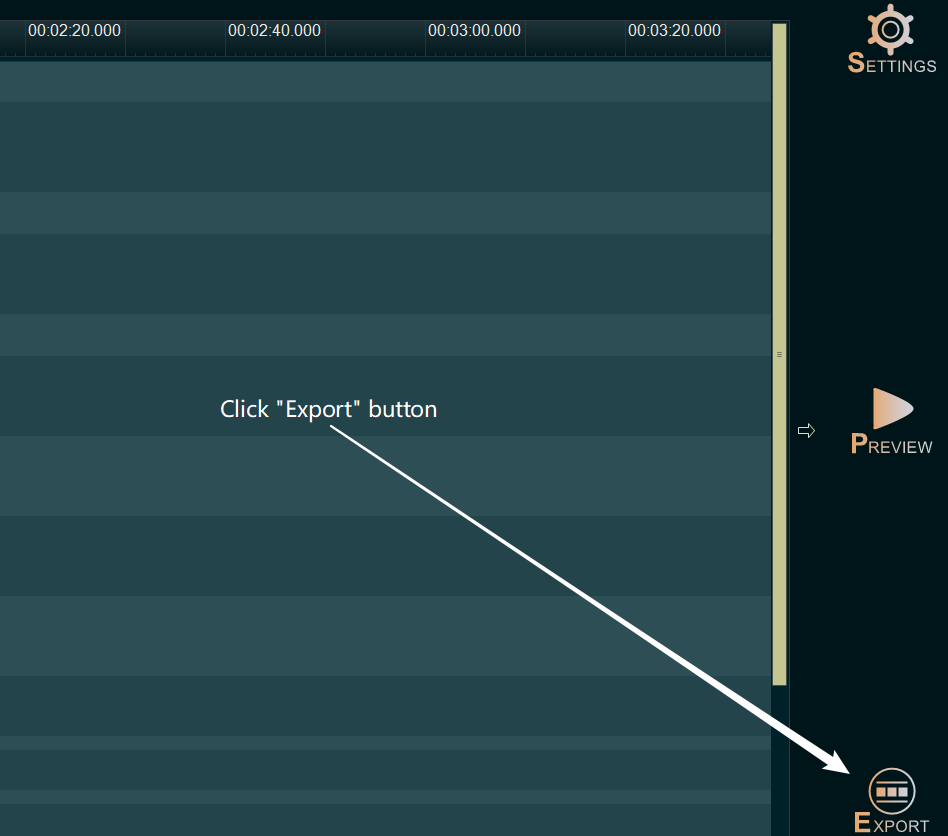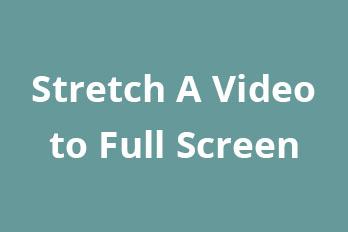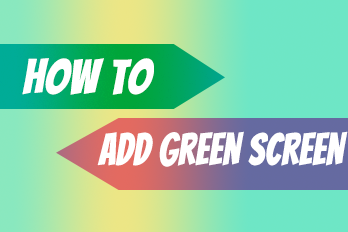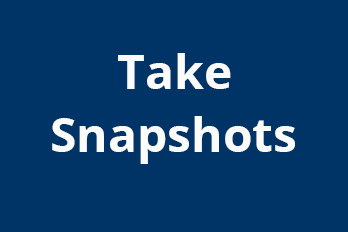Want to mix multiple videos on the same screen? Or want to get Picture in Picture effect? That’s easy, you can do it quickly in the Easy Video Maker. Here’s the step-by-step tutorial.
Step 1, import your videos and images.
You can click the upper left PLUS button, or use shortcut key “Ctrl + 1” ( videos ) or “Ctrl + 2” ( images ), or directly drag and drop the video files and image files into the program UI, to import source video files and image files into the program.
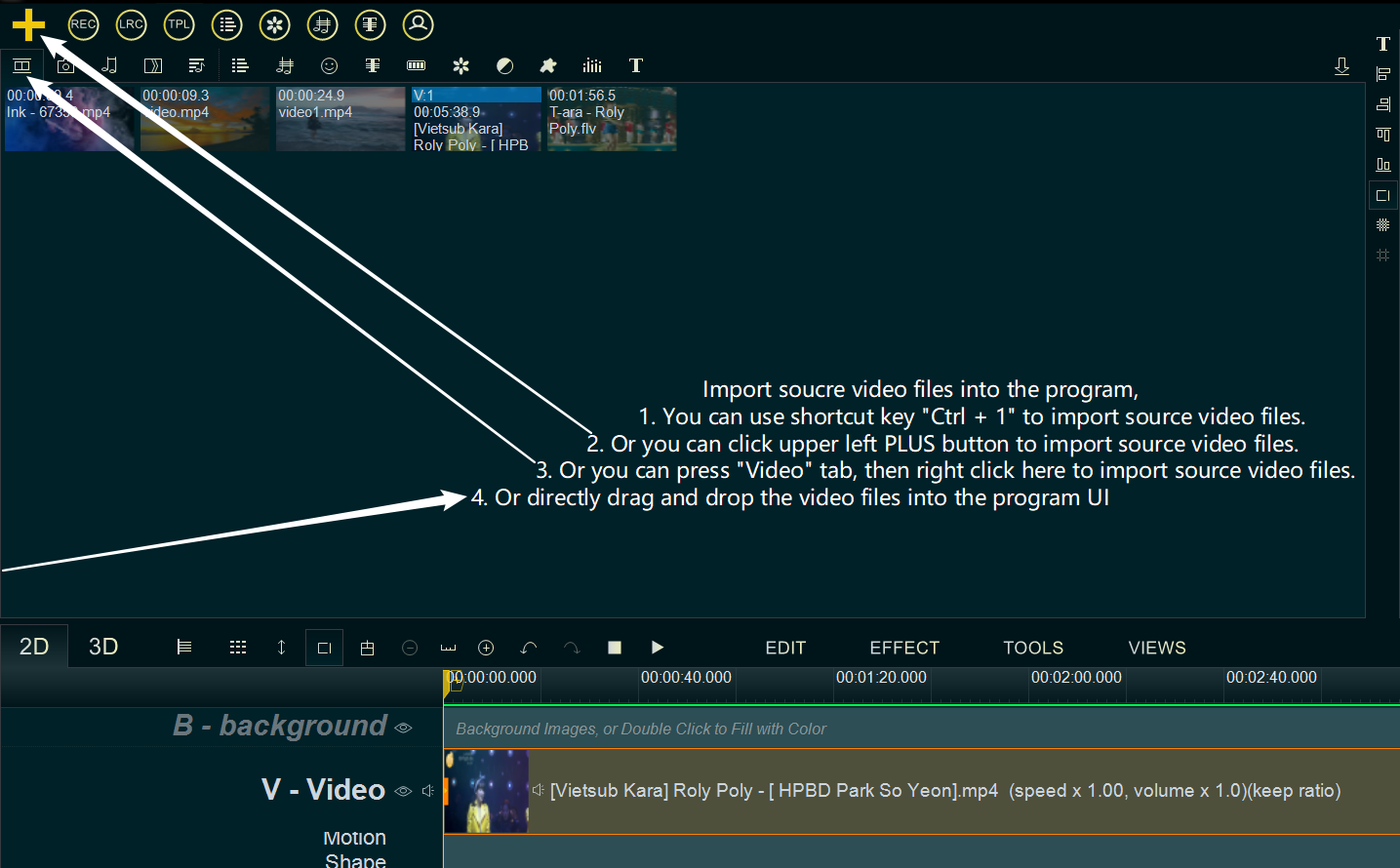
After importing the videos and images, drag and drop them down into different Overlay Lines.
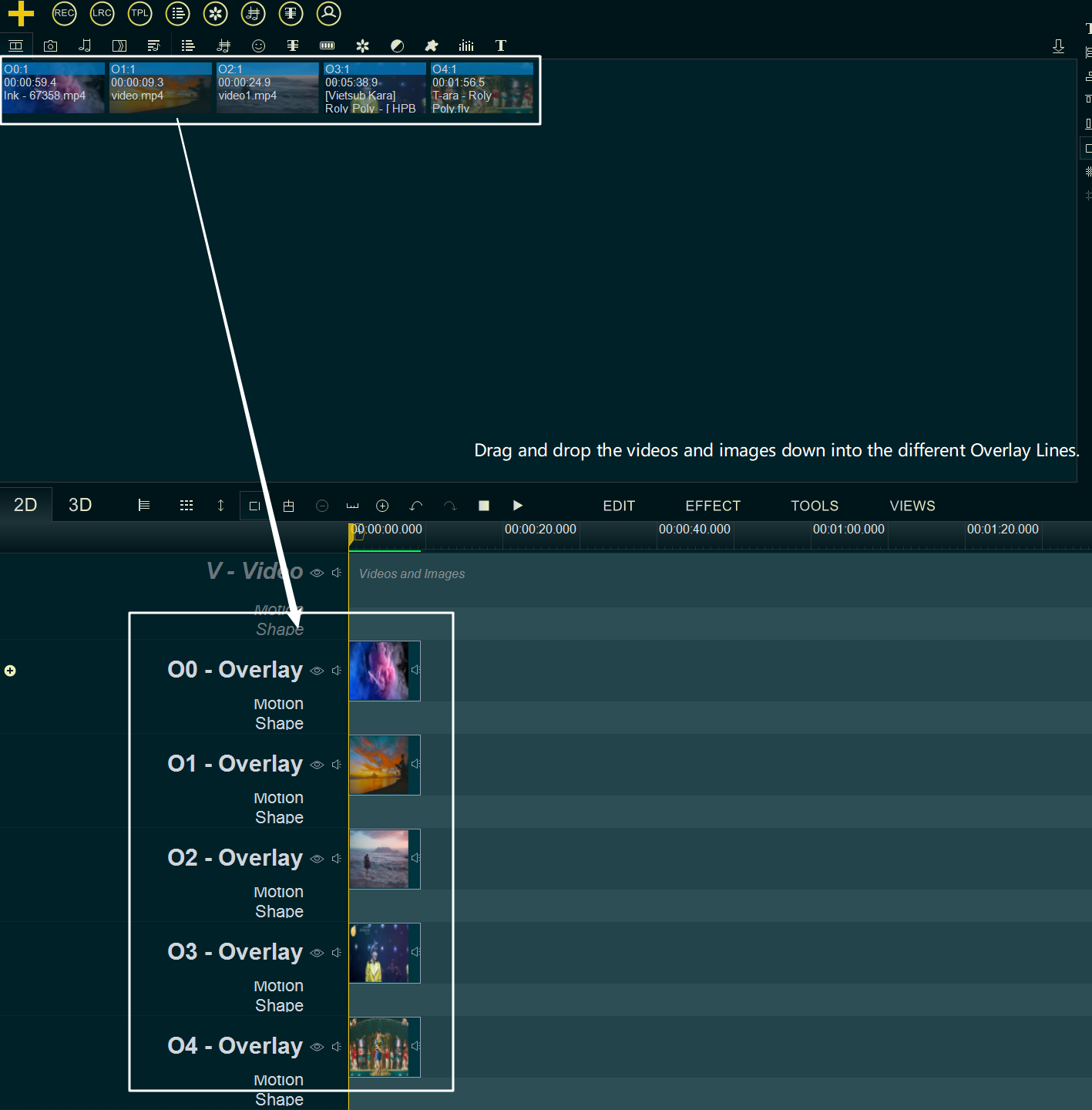
Step 2, mix videos.
Then you can click the “Overlay Layout” button, or use shortcut key “Alt + W” to quickly layout the videos/images on the screen.
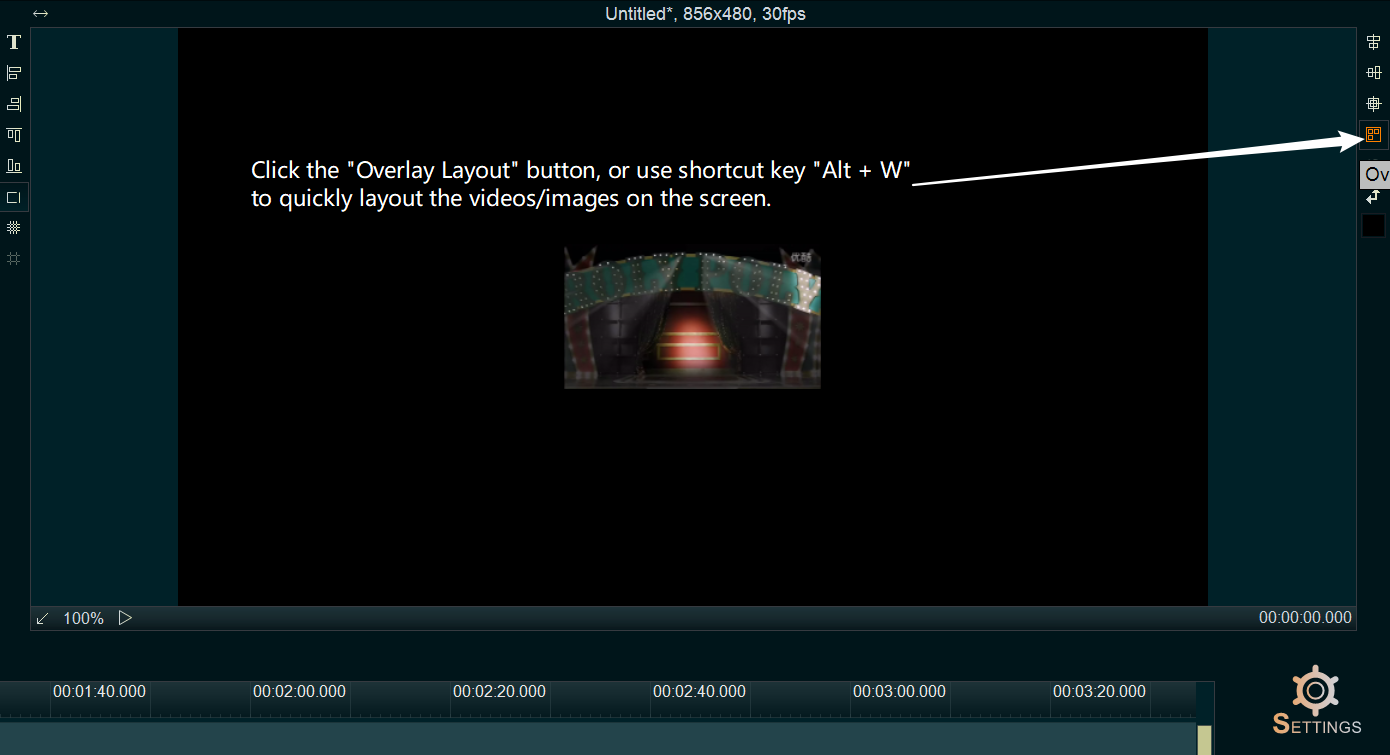
within “Overlay layout” UI, you can directly select a predefined layout from the top style list, and then adjust the size and position of the different Overlay Lines’s videos and images in the left list.
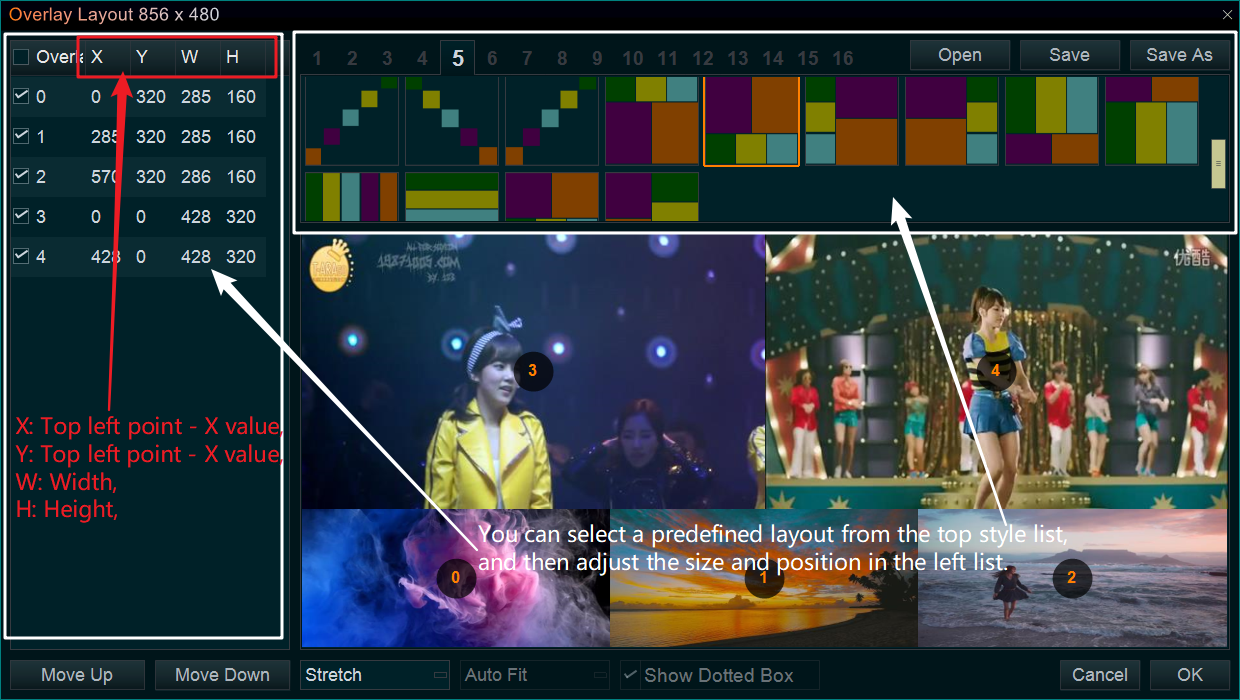
Or you can adjust the position and size of each video/image by dragging them in the preview window in the upper right corner.

Step 3, output the video.
When the settings are done, click the Export button on the right and choose a save location to export the video. This will give you the new video after mixing.