To speed up a video is so common in filmmaking when it needs to show time passed by. And it was also often seen in tutorial videos that have meaningless repeated operation scenes. In these cases, speed up a video or a specific part of a video helps save the audience’s time and accelerates the pace of the whole.
We have a navigation list for you to find what you need in a second.
How to Speed Up A Video or Slow Down A Video
Watch A Video Demo:
Drag the video you want to speed up to the video line.
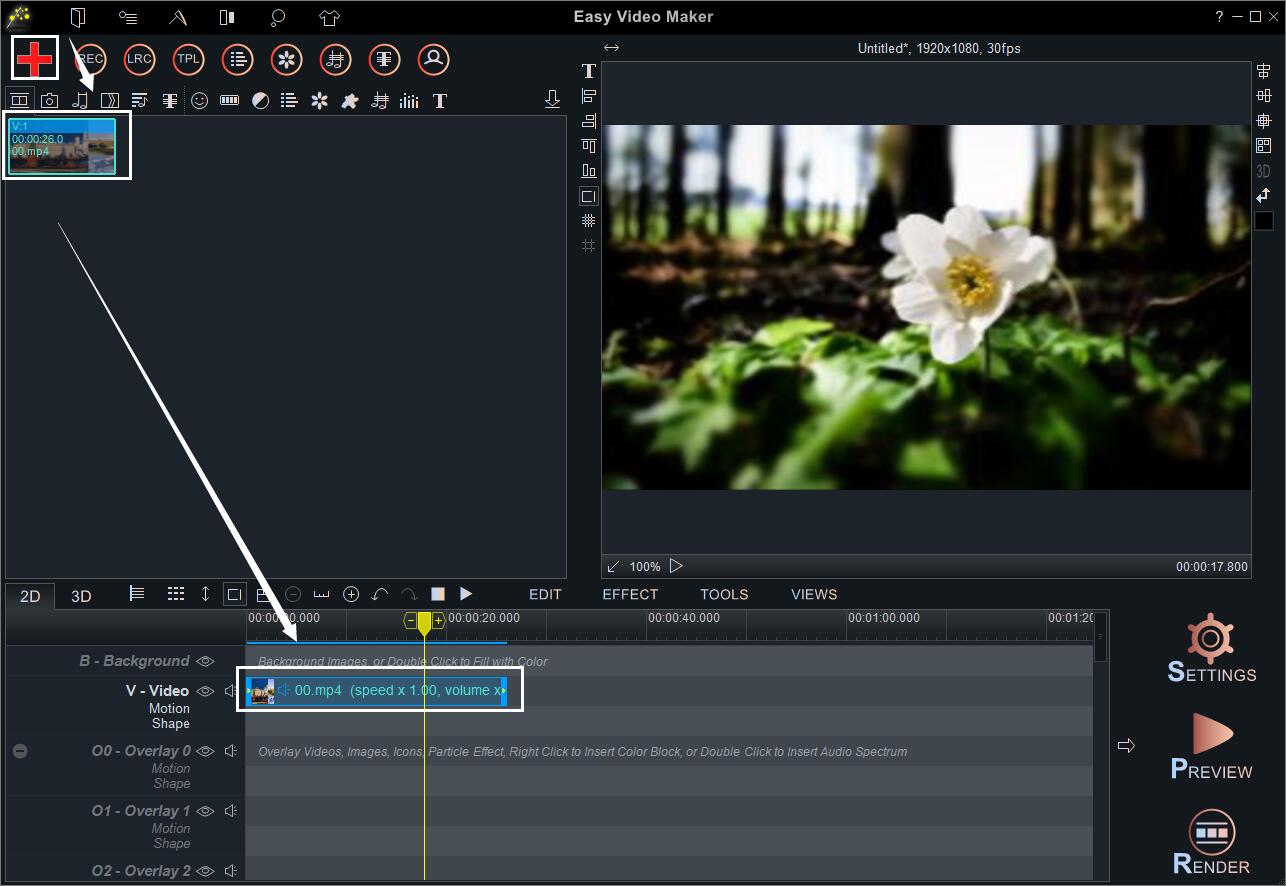
Right-click the video to locate the “Playback Speed Rate” in the right-click function menu.
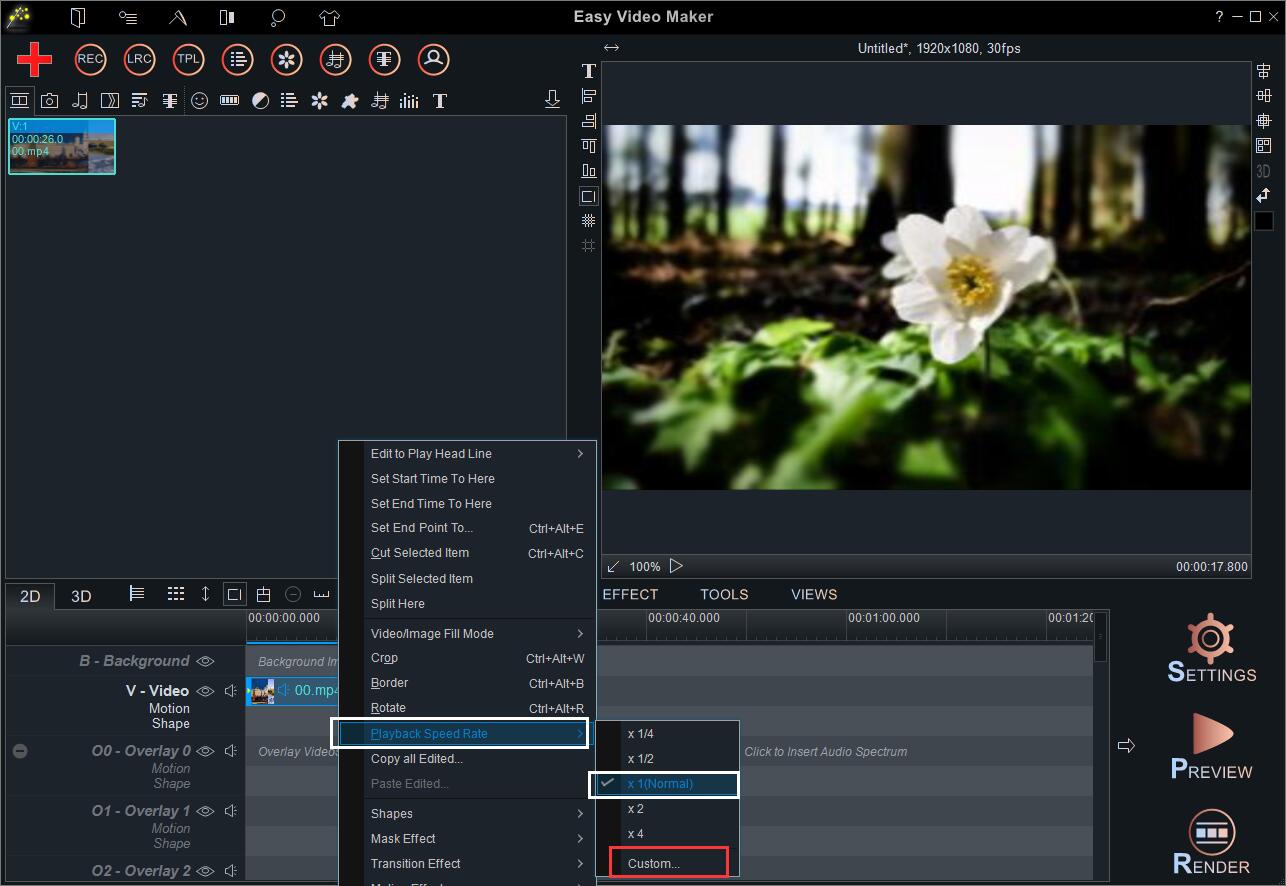
Then you can find there are 6 options: 1/4, 1/2, 1, 2, 4 and customize.
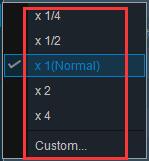
1 means the normal speed. So you choose one of the rigid speed settings or go to the “Customize” to type a specific speed.
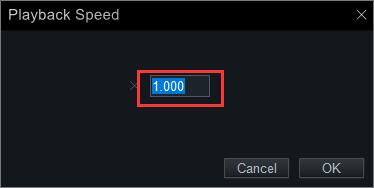
If you want to slow down a video, you just need to input a number less than 1.
If you want to speed up a video, you have to input a number greater than 1.
In the video editing process, we sometimes need to change the speed of several parts of a video, adding slow-motion to them, so the audience can see the key operations or the important scenes clearly.
There are two ways to speed up a part of a whole video.
If the part of the video needn’t be precise to a single frame, you can just click “Play” to glance over the video and stop your mouse at the start point of the part that you want to change speed.
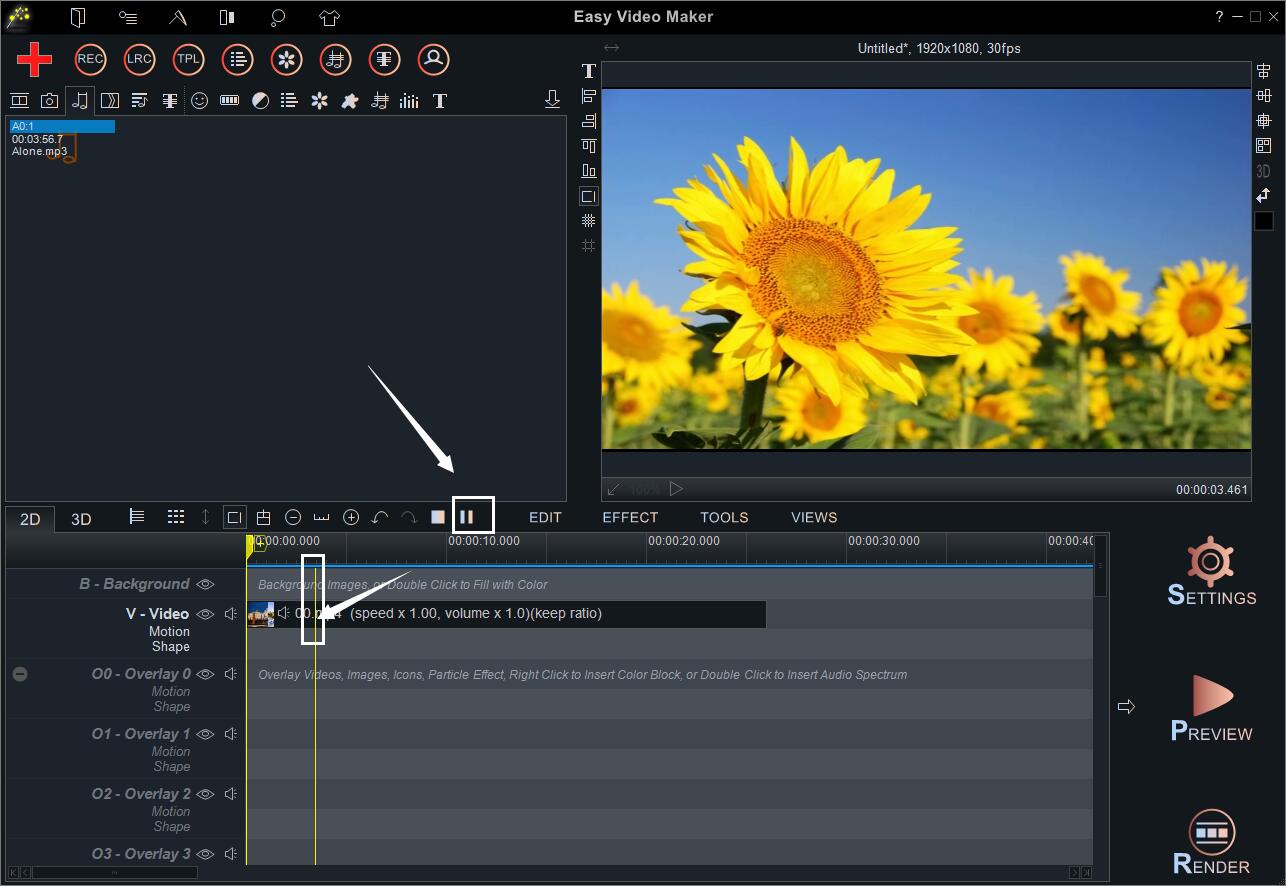
Right-click to find “Split Here” in the right-click function menu.
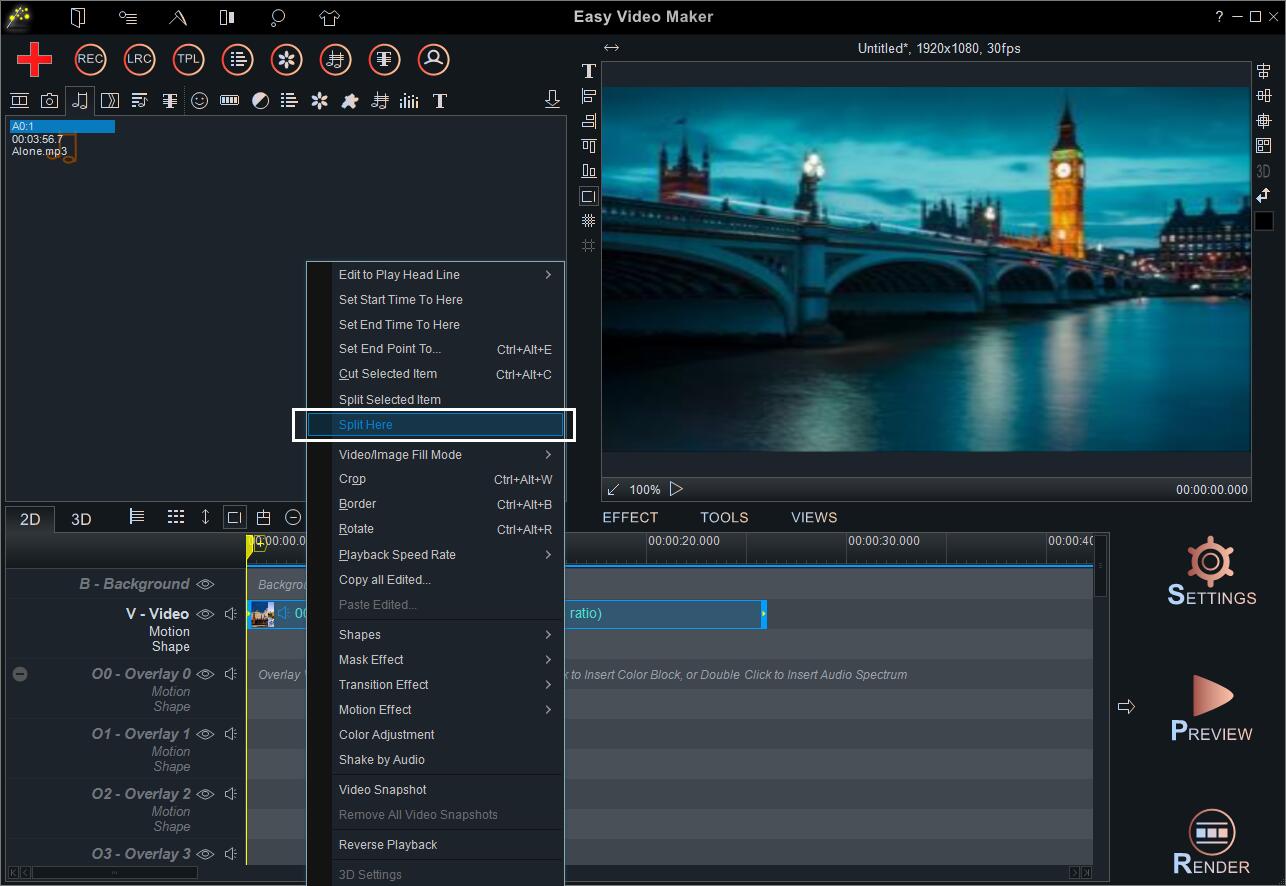
The video was split into two clips.
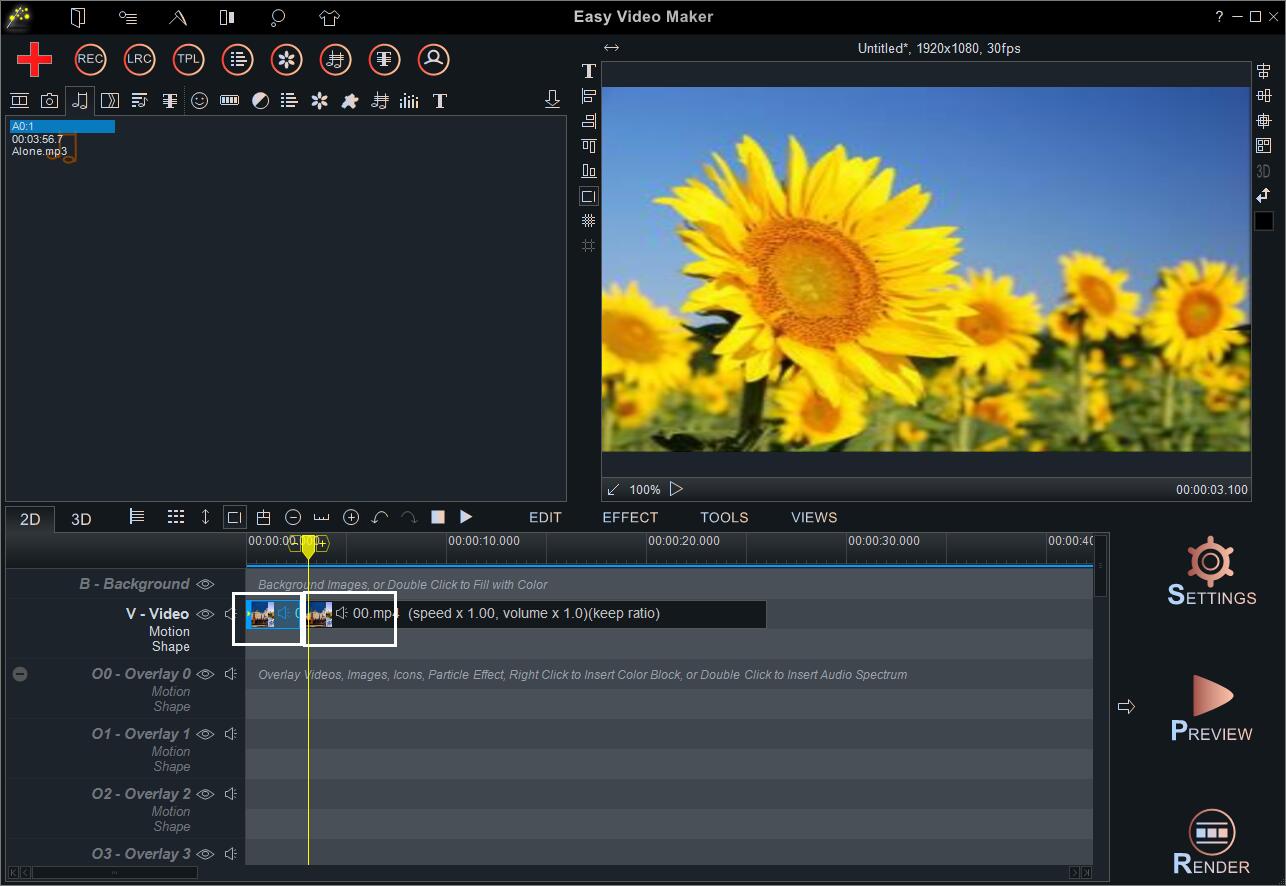
And then stop your mouse at the end point of the part. Repeat the operation in the last step. And you’ll see the video was split into three clips.
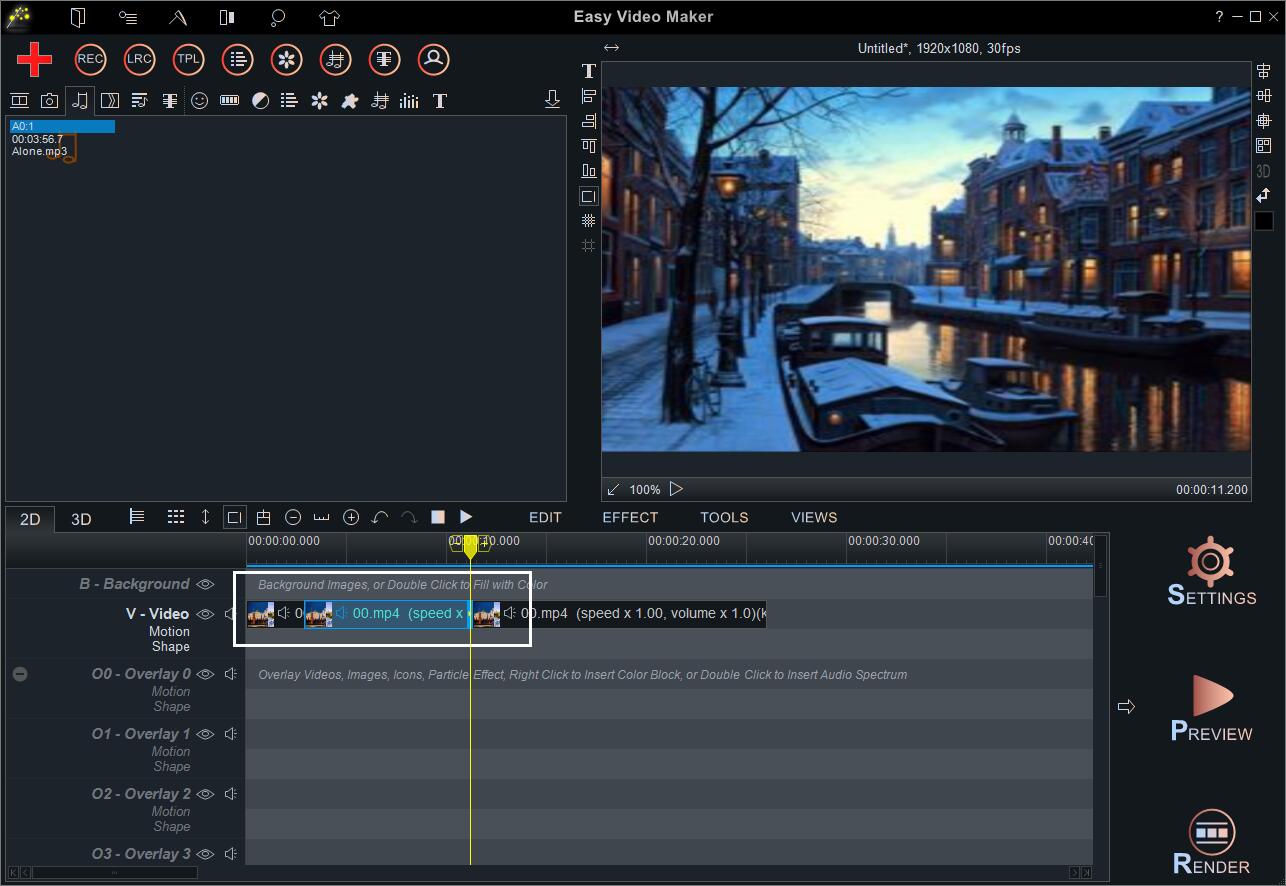
Then you can speed up or slow down the single clip separately.
If you need to speed up a part that is precise to a frame, you have to cut the part out off the video first and change its speed later.
Watch a video tutorial: How to cut a part out of a video?
When creating a demo of speed up & slow down audio, I realized that music of different speeds has a different charm. It is hard to tell which one is the best. But they all have the most suitable atmosphere to be sounded.
Watch A Video Demo:
Drag the audio you would like to speed up to the audio line.
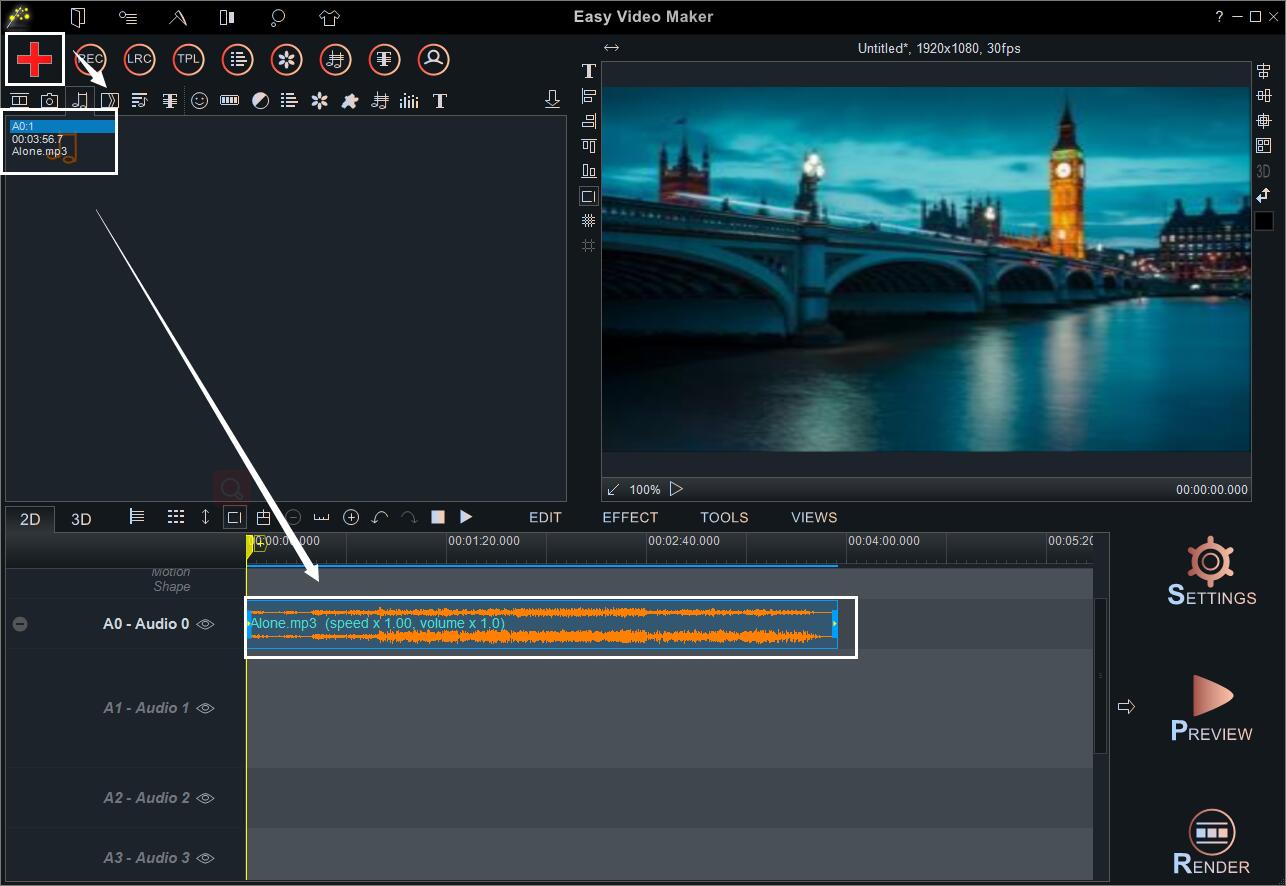
Right-click the audio to locate the “Playback Speed Rate” in the right-click function menu.
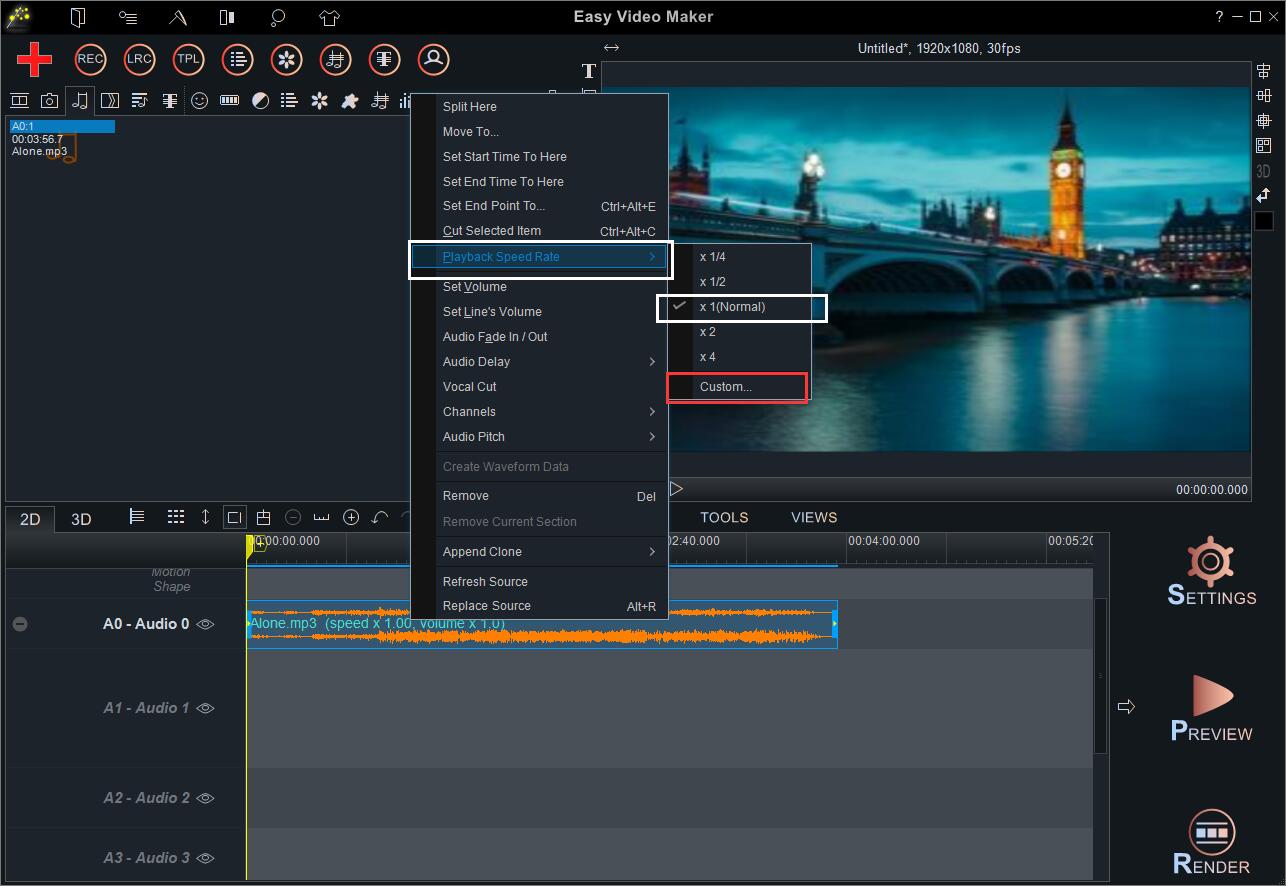
Then you’ll find the options in the audio speed changer are the same in the video speed changer: 1/4, 1/2, 1, 2, 4, and customization.
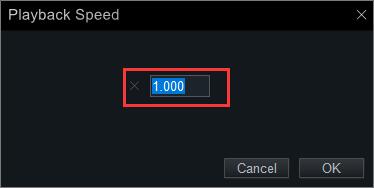
As we mentioned before, 1 means the normal speed. So if you want to speed up audio, you have to type in a number greater than 1. And if you want to slow down audio, you just need to input a number less than 1.
To change the speed of the audio(or a video) is one of the most fundamental video editing tips, also one of the easiest. Have you tried any complicated ways to speed up a video? Do they work well? Leave your comments below!
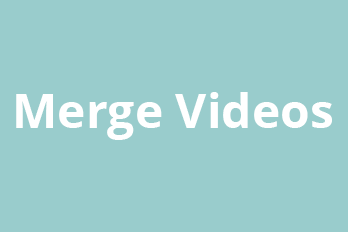
![How to make a good tutorial video? [video making tips series] How to make a good tutorial video? [video making tips series]](png/how-to-make-a-good-tutorial-video.png)
![How to make a good travel video? [video making tips series] How to make a good travel video? [video making tips series]](png/how-to-make-a-good-travel-video.png)